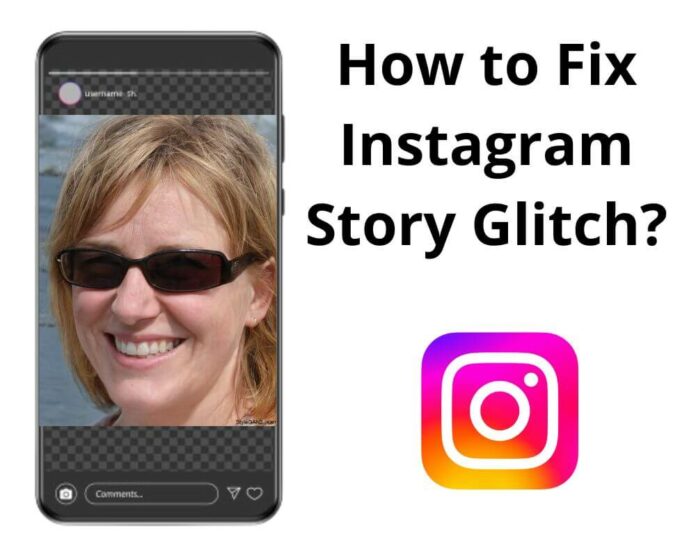Instagram stories have become an essential part of the social media experience, allowing users to share their daily moments with a wider audience in a fun and interactive way. However, like any other application, Instagram is not immune to bugs and technical issues that can affect the performance of its features. One common problem that many users encounter while using Instagram is story glitches.
These are unexpected issues that can interrupt the smooth flow of your stories and make them difficult to view or post. In this guide, we will discuss some of the most common reasons for Instagram story glitches and how you can fix them.
Author’s Note: The solutions provided in this article were captured using the Xiaomi Mi 10 smartphone running on Android 13. However, the steps may vary slightly depending on the device you are using.
Why are my Instagram stories glitching?
A glitch on Instagram story is when something unexpected happens that affects the normal functioning of the feature. This could include issues such as photos not loading correctly, text disappearing, stickers not working, views not showing, or even the entire story disappearing after posting.
A glitch can occur due to many reasons, such as software bugs, network connectivity problems, outdated devices, low storage space, or even user errors. Let’s dive deeper into some of the common reasons for Instagram story glitches:
1. Poor Internet Connection
One of the most frequent causes of Instagram story glitch is a weak or unstable internet connection. Since stories are primarily based on visual content such as images and videos, they require fast internet to load properly. If your speed is slow, your stories may fail to upload or take longer than usual to load.
2. Outdated Instagram Version
Another common reason could be using an old version of the Insta app. As with any software, updates are necessary for improving functionality and fixing bugs that may cause glitches.
3. Full Storage Space
Instagram stories are typically saved to your device’s internal storage, which can quickly fill up if you post a lot of content. When your storage is full, the app may run slowly or crash, leading to Instagram story issue.
4. App Cache and Data Buildup
Every time you use an app, it stores temporary data known as cache to help speed up future usage. However, over time, this cache can build up and slow down the app’s performance or cause other problems.
5. Server Issues
Sometimes, the problem may not be on your end but on Instagram’s servers. If server issues or maintenance are going on, it can cause glitches in the app, including the stories and reels.
How to Fix Instagram Story Glitch?
After discovering the causes of Instagram story glitch, let’s now see how to fix it. Here are some solutions you can try:
Solution 1: Update the App
Updating the Instagram app is the first step in resolving any issues that you may encounter while using the Stories feature. The app developers are always working on improving the stability and performance of the app, which makes it essential to do it.
Here are some steps to follow:
- Open the Google Store on your phone.
- Tap on the 3 horizontal lines in the top-left corner.
- Select “My apps & games” from the menu.
- Locate Instagram and Tap Update.
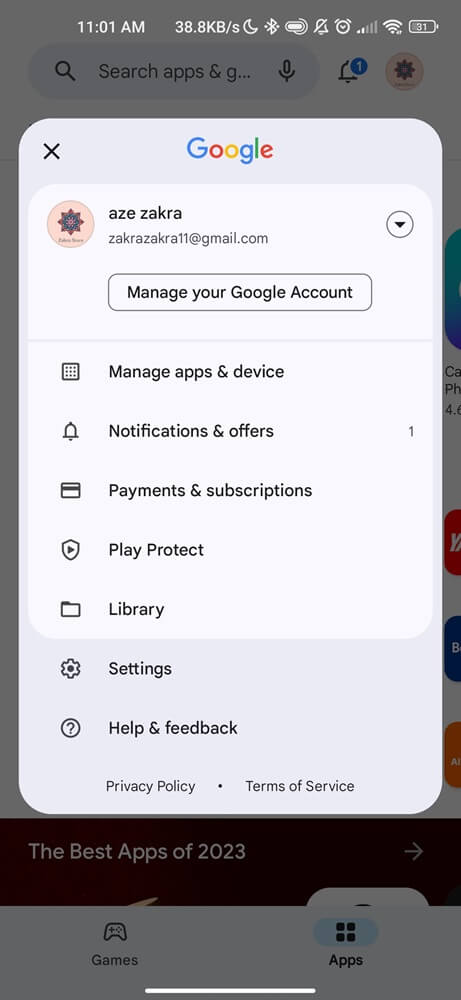
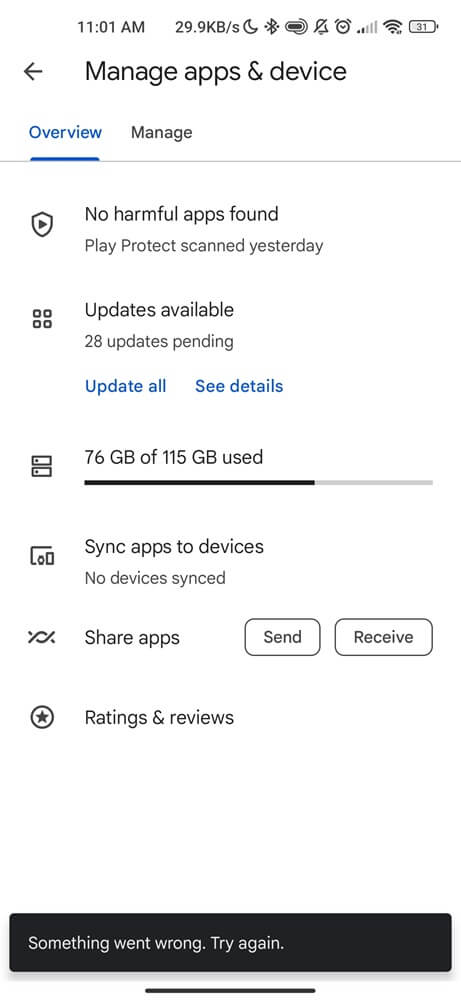
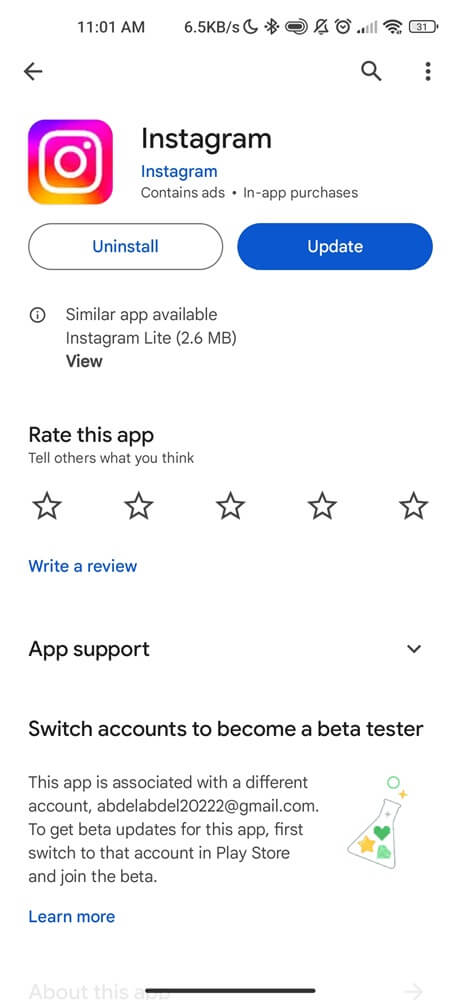
Once the process is complete, relaunch the application and check if the stories work as before. It is recommended to have automatic updates turned on for apps so that whenever there is a new version available, it will automatically update without requiring any manual action from you.
Solution 2: Check Your Internet Connection
Sometimes Instagram glitches may arise due to poor internet connection. Whether you are trying to upload a new story or view someone else’s, weak or unstable Wi-Fi can cause various issues.
There are a few different ways to check your internet connection and determine if it is causing problems with your Instagram stories. Here are some steps you can follow:
- Check power and connections.
- Check for outages.
- Reset modem and router.
- Disable VPN or proxy.
- Run a speed test.
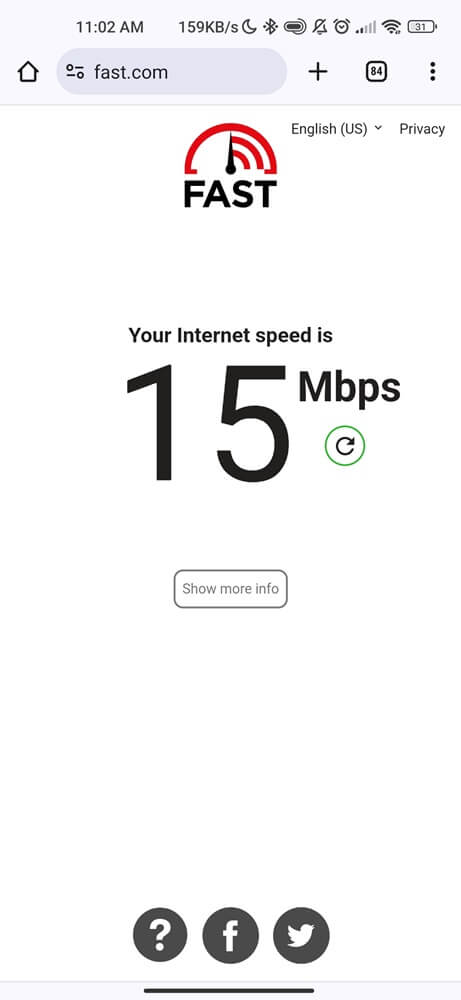
Solution 3: Clear App Cache and Data
If your app is full of old unnecessary data and cache, it may cause the app to slow down or even more errors such as making your story unshareable. Try clearing the Instagram cache and data to see if it helps improve the app and get rid of the story issue.
- Go to your phone Settings.
- Locate Application Manager.
- Look for Instagram and tap on it.
- Tap on Storage and then select Clear Cache.
- Next, Click on Clear Data to delete any residual or unnecessary data from the app.
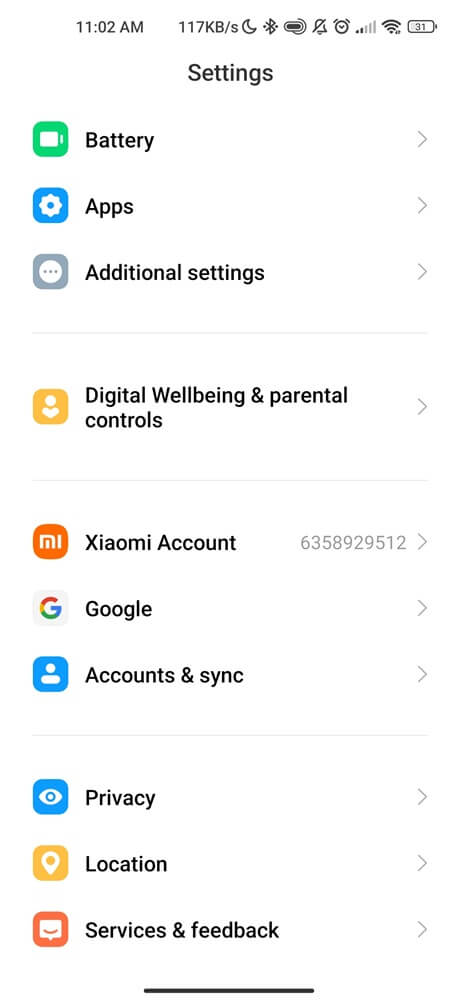
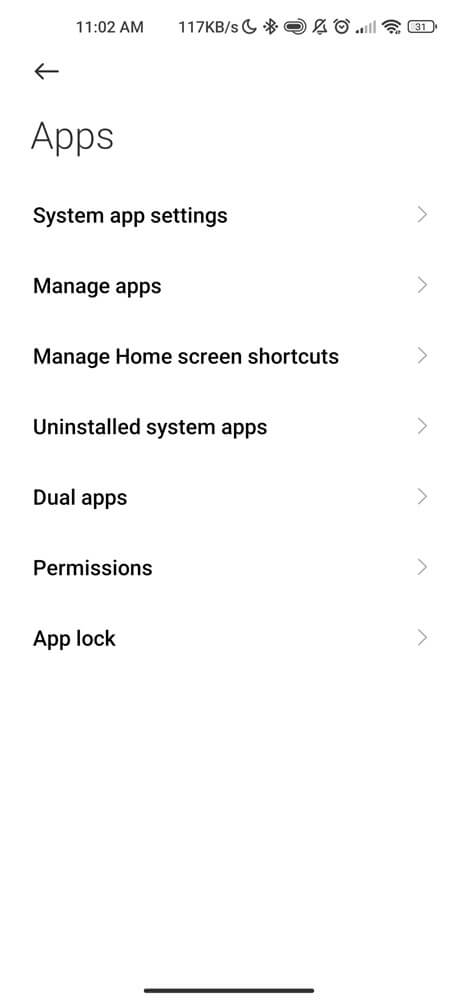

Restart your device and open Instagram to see if the problem has been resolved.
Solution 4: Free Up Storage Space
As you continue to use Instagram and other apps, they accumulate cache and take up valuable storage space on your phone. This can lead to a decrease in performance and cause glitches in your Instagram story.
Fortunately, there are some simple steps you can take to free up storage space on your Android phone and improve the overall performance of your Instagram app.
- Delete unnecessary apps.
- Remove unused photos, videos, and downloads.
- Try built-in cleaner.
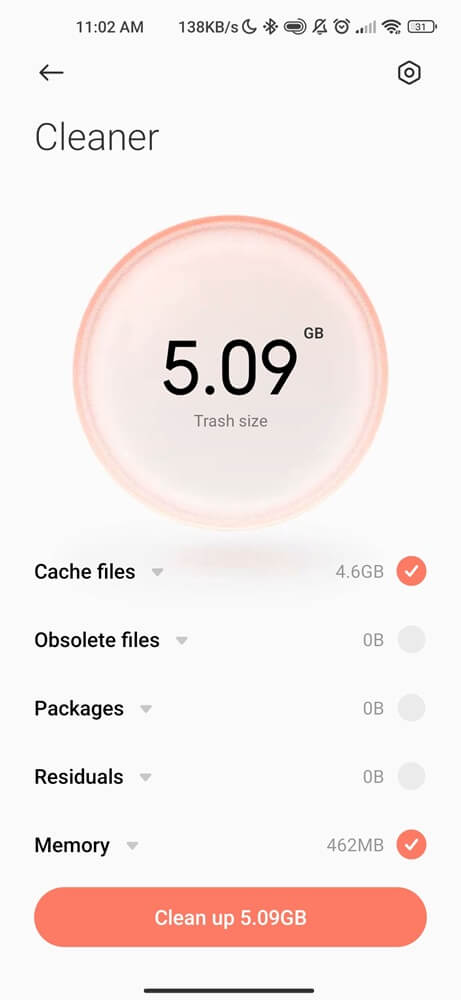
Solution 5: Check Instagram Status
If the glitch still occurs after trying all the previous steps, then there may be an issue with Instagram’s servers. In this case, the best option is to check the status on a website such as Downdetector or IsItDownRightNow. These tools track the performance and uptime of popular online services and apps.
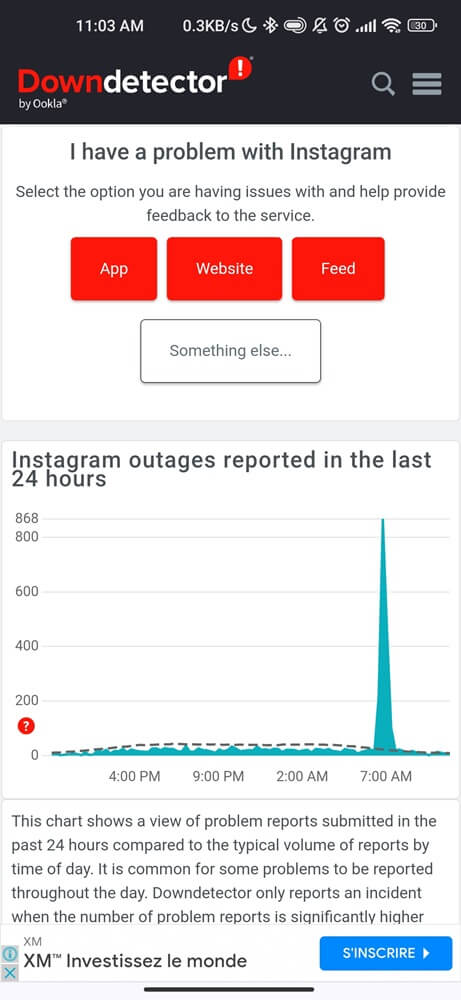
Simply search for “Instagram” on one of these websites, and it will show you if there are any reported issues or outages. If no issues are reported, the problem may be on your side and you can continue troubleshooting using the last 2 methods below.
Solution 6: Sign out and then sign back into your Instagram
Logging out and back into your Instagram account can help resolve problems like app bugs or loading errors. Here’s how to do it on an Android device:
- Open the Instagram app.
- Tap on your profile.
- In the top right corner, click on the 3 horizontal lines.
- Scroll down and select Settings and Privacy.
- Click on Log Out under Account.
- Open the app again and try signing back into your account.
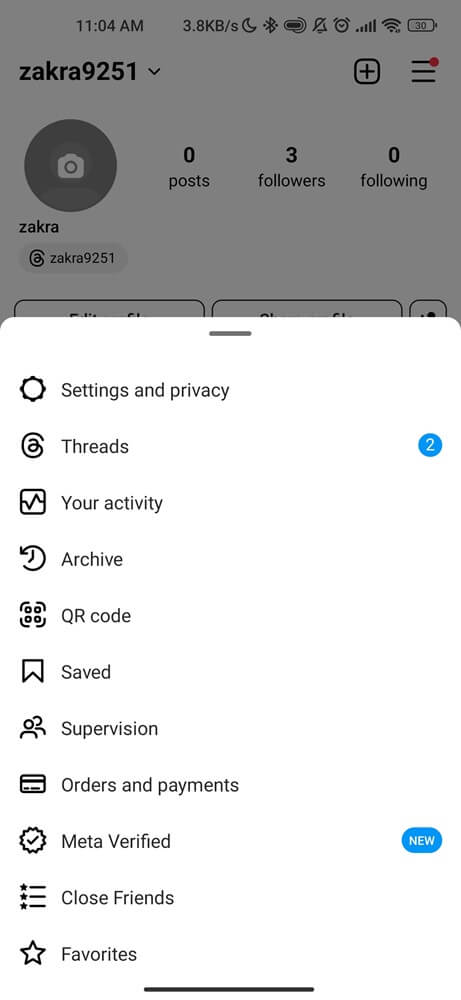
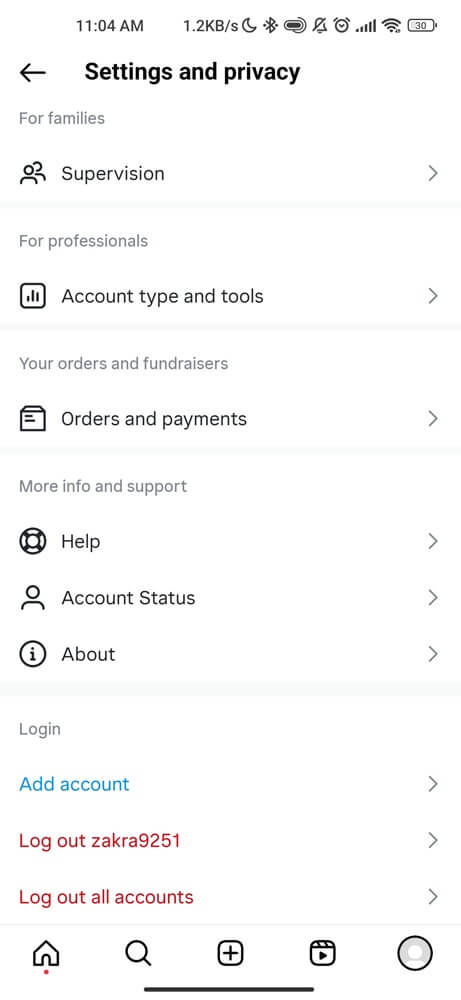
If you are unable to log in after trying this method, try clearing the app cache and data (see method 3) before signing back in.
Solution 7: Contact Instagram Support
If none of the above steps work and you still need help with Instagram, then it’s best to reach out to their support team for further assistance. You can do this by going to the Help Center within the app or by visiting their website.
Once you’ve found the appropriate contact form, describe the glitch issue in detail and provide any information (such as screenshots or error messages) to help them better understand and resolve the problem. Keep in mind that response times may take some time.
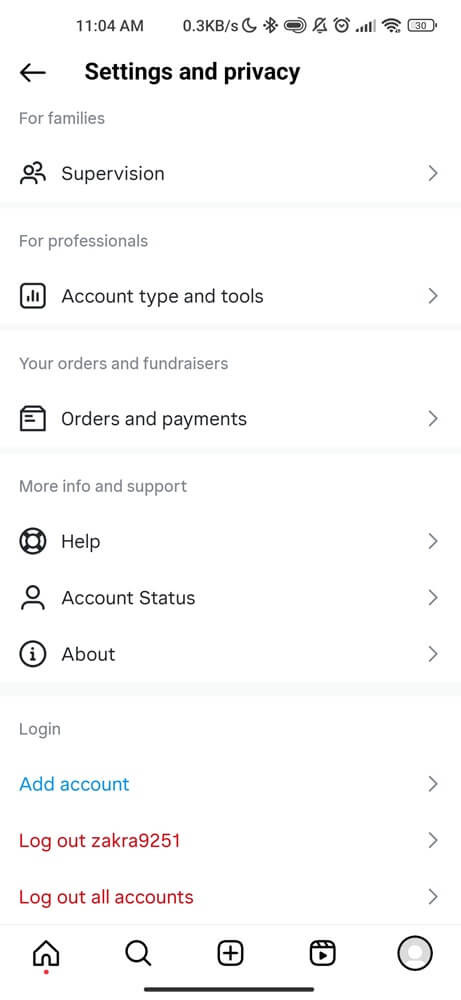
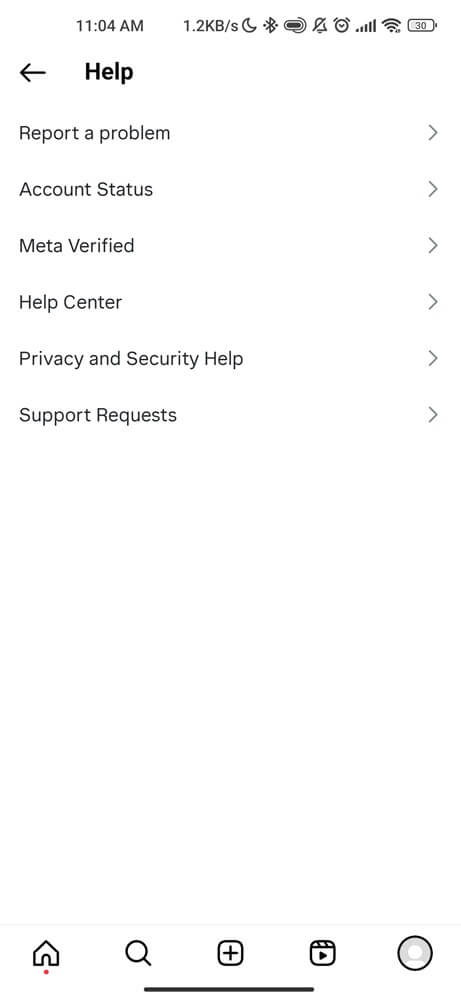
Conclusion
With proper identification and troubleshooting techniques, you can quickly fix common Instagram story glitches and maintain a strong social media presence. Remember to stay updated, check your internet connection, clear cache memory, log out and back in again if necessary, and seek help from the support team as a last resort. By following these tips, you can ensure that your Instagram stories run smoothly without any disruptions.