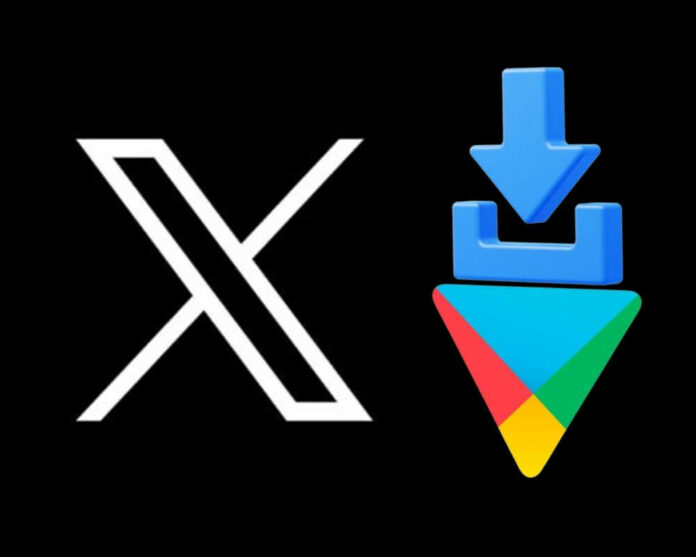The Twitter app (X) may fail to install or update for various reasons, which can be quite frustrating. This can cause significant inconvenience for those who rely on the app for work or communication. Therefore, this guide aims to explain the potential reason why you cannot download the Twitter app, and provide you with troubleshooting techniques to try.
Possible causes for not being able to download Twitter app:
- Internet connectivity issues.
- Insufficient storage space.
- Outdated operating system.
- Unstable or outdated app version.
- Twitter app or device compatibility issues.
How to fix Twitter app that won’t download on Android phone?
After identifying the possible reasons why you cannot download the Twitter app on your Android phone, you can now proceed to fix the issue. Here are 5 methods you can try:
Method 1: Check for updates on your device
One of the most common reasons why users are unable to download the app is because their Android and Twitter are not up to date. This can happen if you have disabled automatic updates or have not manually checked for updates in a while.
To update your phone:
- Go to phone Settings.
- Locate About Phone.
- Click on Android Version.
- Check for Updates.
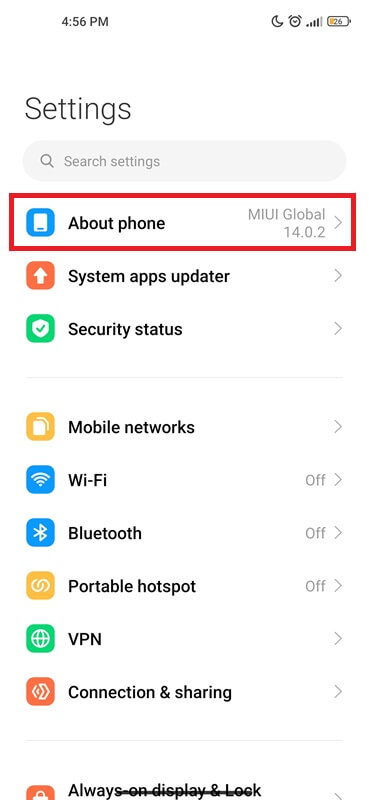
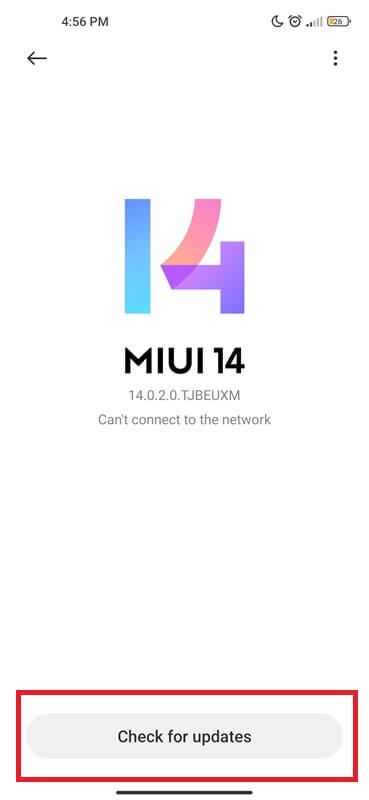
To Update your Twitter app:
- Go to the Google Play Store.
- Click on three horizontal lines in the top left of the screen.
- Select My apps & games.
- Tap on Update next to Twitter.
Method 2: Clear cache and data of Google Play Store
If you are unable to get Twitter app after trying the first solution. It may be due to a corrupt cache or data in the Google Play Store. This can occur when you have too many apps installed, causing congestion in the Play Store’s system. In this case, clearing the data and cache can help resolve any issues and allow you to install Twitter app successfully.
Before proceeding, it is essential to note that this method will remove all temporary files and settings. This means that you may need to re-enter your account information or preferences once you open the Play Store app again.
- Open Settings Menu.
- Locate ” Manage Apps” or “Applications” (depending on your smartphone model).
- Tap on “Google Play Store“.
- Select “Storage.”
- Tap Clear Cache, followed by Clear Data.
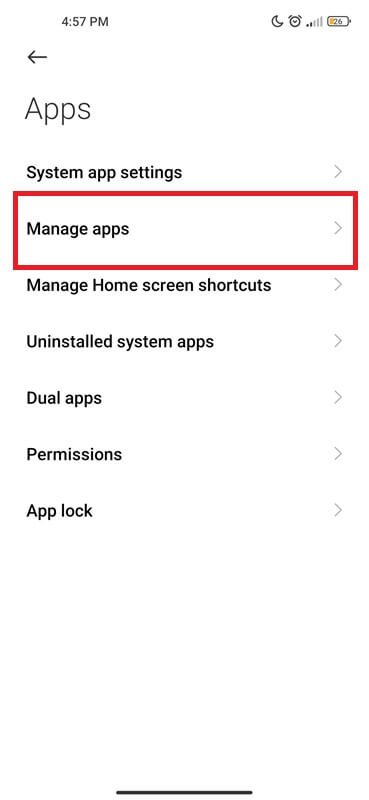
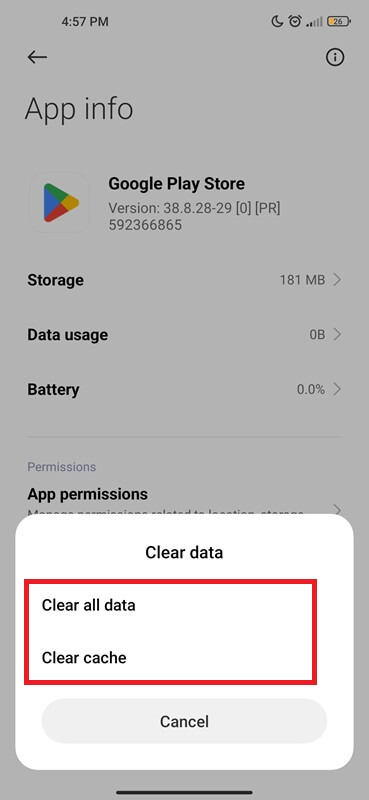
Close the Settings app and try downloading the Twitter app again from the Play Store.
Method 3: Check available storage space on your device
Have you tried to install another app? Is your phone lagging or freezing? it’s possible that your phone doesn’t have enough storage space. The Twitter app requires more than 50MG of space to be downloaded and installed on your device.
- Go to your phone Settings, and look for an option called “Storage”.
- You should now see a breakdown of how much storage is being used by different categories such as apps, photos, videos, etc.
- Make sure to check the “Available” or “Free” storage space at the bottom of this page. If this number is under 50MG. Then you’ll need to free up some space before trying to download the Twitter app again.
- To free up space, you can delete any unnecessary files that are taking up too much room.
- Alternatively, if you have an SD card and most of your downloads go directly there. Make sure that there is enough free space on the SD card as well.
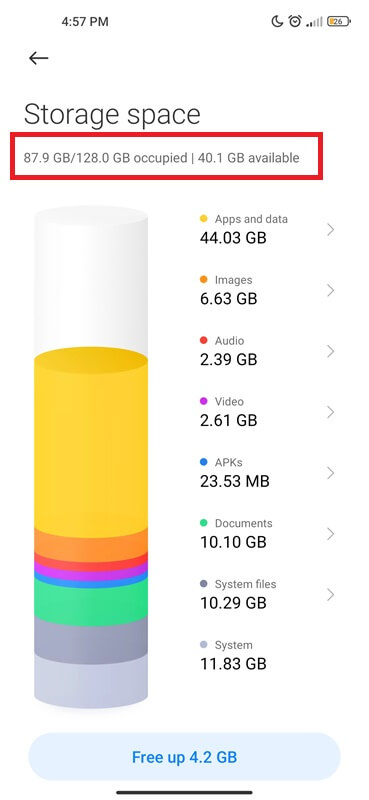
Once you’ve freed up some space on your Android phone or SD card. Try downloading the app again and see if it works.
Method 4: Try downloading Twitter from a different network
If your Android phone has more than 50 MG storage capacity and still fails to resolve the problem. It may be worth trying to download Twitter from a different network. Sometimes, the issue may not lie with your device but with your internet connection.
Here are 5 techniques you can follow:
- Connect to a different Wi-Fi network.
- Try mobile data.
- Switch between 4G/5G.
- Restart router.
- Check for any restrictions on your network.
If none of these methods work, you may want to contact Twitter support for further assistance.
Method 5: Contacting Twitter support
If none of the previous methods have worked for you, then it might be time to reach out to Twitter support directly. This is a great option if you have tried everything else and are still unable to install the app.
Here are 3 ways to contact Twitter support:
Place a call to Twitter Support line
The first easy way to get in touch with Twitter support for help is by giving them a call using +1(888) 481-0582. They have a dedicated team of customer service representatives who are available 24/7 to assist with any issues such as 2FA not working, or twitter like not showing.
Check out their Help Center
Twitter (X) also has a comprehensive Help Center where you can find solutions to common problems and troubleshoot on your own. Simply go to help.twitter.com and search for Why i am not able to download Twitter app? or browse through the different categories listed.
Reach out on social media
Another way of contacting Twitter is through their official social media accounts such as Twitter (@TwitterSupport) or Facebook (Facebook.com/Twitterinc). You can send them a direct message explaining the problem and they will respond as soon as possible.
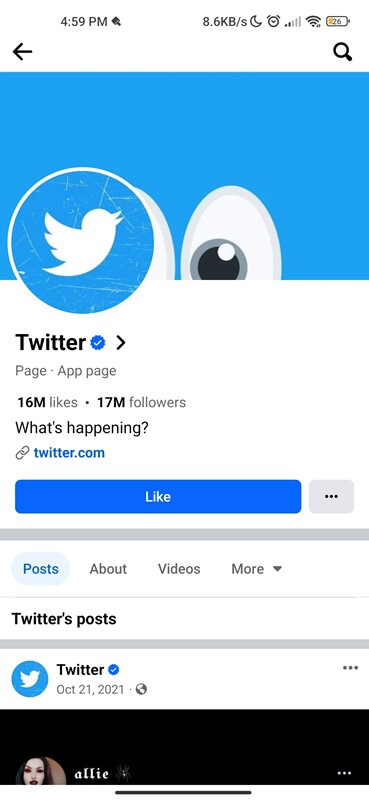
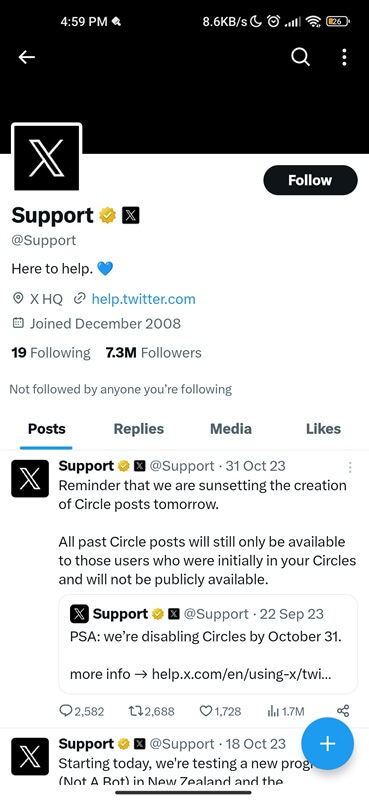
When reaching out for support, make sure to provide as much detail about the problem as possible. This includes any error messages that may appear, what steps you have taken so far and any other relevant information that could help them diagnose and resolve the issue faster.
Final thoughts
After trying out all the procedures mentioned in this article, you should now be able to successfully download and install the Twitter app on your Android phone. If you are still experiencing issues, it is recommended to reach out to Twitter’s customer support for help. They may be able to provide specific steps based on your device and operating system.