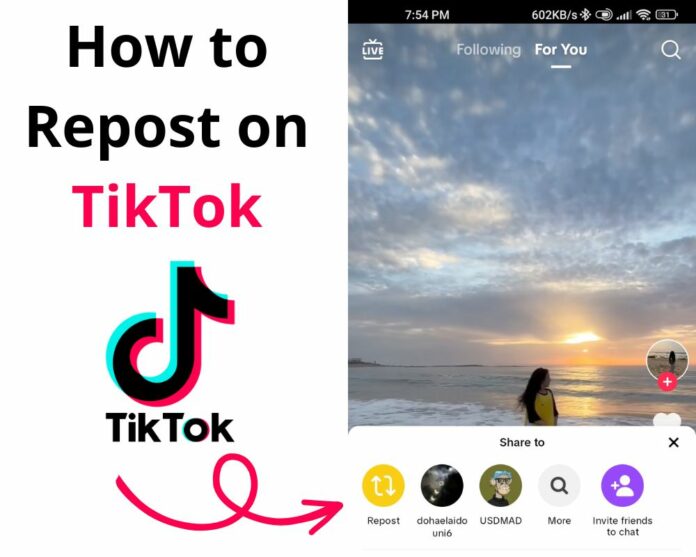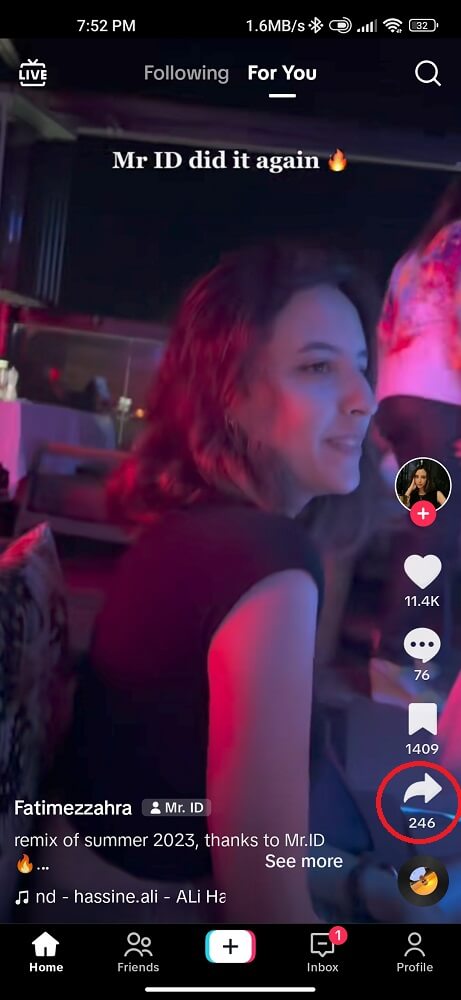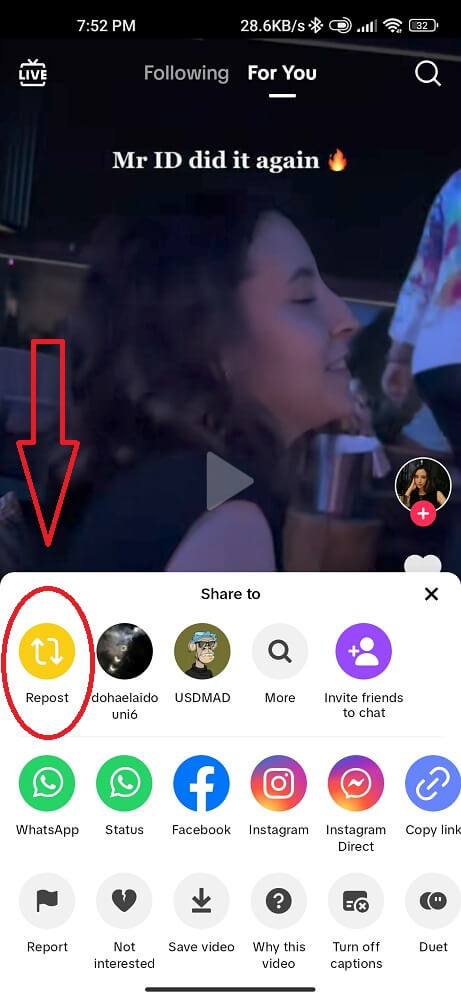Would you like to share your favorite TikTok videos with your friends or followers? But not sure how to repost them on Android. In this blog post, we’ll guide you through the easy steps for reposting content on TikTok using your Android phone.
Whether it’s a hilarious dance trend or motivational quotes, we’ll show you how to spread the love and share these fantastic videos within seconds.
So buckle up and get ready to learn all about how to repost on TikTok like a pro!
What Is a Repost on TikTok?
A repost on TikTok is when a user shares someone else’s video to their own account. It’s similar to retweeting or sharing a post on other social media platforms. When you repost a video, it appears on your profile as if you had created it yourself.
Reposting can be beneficial for growing your following and increasing engagement with other users. By sharing others’ content, you build connections and show appreciation for their creativity.
It’s important to note that when you repost a video, credit should always be given to the original creator in the caption or comments section. This gives proper recognition and helps others discover new creators worth following.
In addition to being an excellent feature for individual users, reposting plays an essential role in viral trends and challenges on TikTok. As more people share videos through reposts, these trends gain momentum and become even more popular across the platform.
Now that we’ve covered what precisely a repost is let’s dive into how to find and share videos on your Android device!
How to Find the Video You Want to Repost?
Reposting a video on TikTok starts with finding the video you want to share. Fortunately, this is a relatively simple process. Here are some tips to help you find the perfect video:
- Use the Search Function: The TikTok search bar allows you to explore videos by keyword or hashtag. Browse through your results by typing keywords related to the content you’re looking for.
- Browse Your Following Feed: If you follow someone whose content you like, scroll through their feed to see if there are any videos you like.
- Explore Popular Videos: TikTok has a “For You” page that works by analyzing user behavior, such as videos they watch and like, to curate a personalized feed of content that they are likely to enjoy. Check out this page regularly to discover new content and potential repost opportunities.
- Utilize Hashtags: Follow hashtags related to topics or themes that interest you and browse these feeds regularly for exciting videos.
Once you’ve found a video that catches your attention, it’s time to learn how to repost it on TikTok!
How to Repost on TikTok?
Reposting on TikTok can be a great way to share content you love with your followers. Here’s how you can do it:
- Open the TikTok app
- Find the video you want to repost
- Tap the arrow icon next to the “Like” button
- Select “Share”
- From there, tap on “Repost”
Edit captions or add stickers as desired before posting. As we mentioned before, be sure to mention in your caption where you found this content by tagging their username in your post.
That’s it! You’ve successfully reposted the video on TikTok for all your followers. Remember that some creators may have specific rules about reposting their content, so always check first if possible!
Who Can See My Repost on TikTok?
Reposting a video on TikTok will appear on your profile just like any other video you upload. However, you may wonder who can see it since it’s different from your original content.
The original video’s privacy settings will determine who can see your repost. If the owner hides the following list or sets a private account, only their subscribers can see the video, even if someone else reposts it.
If you share a public video from another user and planning to post it on your profile without changing the privacy settings, anyone who visits your page can see it. This means all your followers and users who browse TikTok history could see the video.
It’s important to note that when you repost or save someone else’s video on TikTok, they will receive a notification. They’ll also have access to view who shared their post in their activity tab.
Why Does TikTok Have a Repost Button?
Have you ever wondered why TikTok has a repost button? The answer is pretty simple. It’s an option to make sharing content on the platform faster. Users can easily share their favorite content without going through the manual process of downloading videos without watermarking and re-uploading. This saves time and effort for both creators and viewers.
Furthermore, the repost feature also helps increase visibility for lesser-known creators. When someone with a large following reposts their video, it exposes that content to a wider audience who may not have seen it before. This can lead to more views, likes, followers, and overall success for that creator.
In addition, having a repost button encourages collaboration between creators by allowing them to share each other’s content on their pages easily. This creates a sense of community on TikTok where users can support and showcase one another.
How Do I Undo a Repost on TikTok?
If you’ve accidentally reposted a video on TikTok or no longer want to have it on your profile, undoing the repost is simple. Here’s how:
- Go to your profile and find the video that you reposted
- Click the share button
- Next, select ‘Remove Repost’
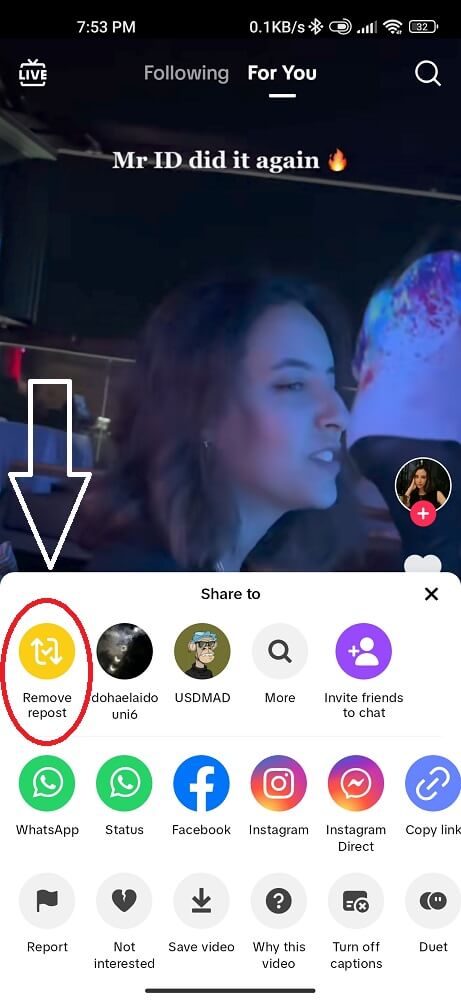
The video will be removed from your profile and any feeds shared through reposts. It’s important to note that a post cannot be recovered once it has been deleted.
Conclusion
We hope this guide on how to repost a TikTok video on Android like a pro has been helpful to you. Reposting is an important part of the online TikTok experience, so it’s good to know how to do it properly and efficiently. With these tips in mind, you should be able to easily share your favorite videos with all your friends and followers! Have fun exploring and creating awesome content!