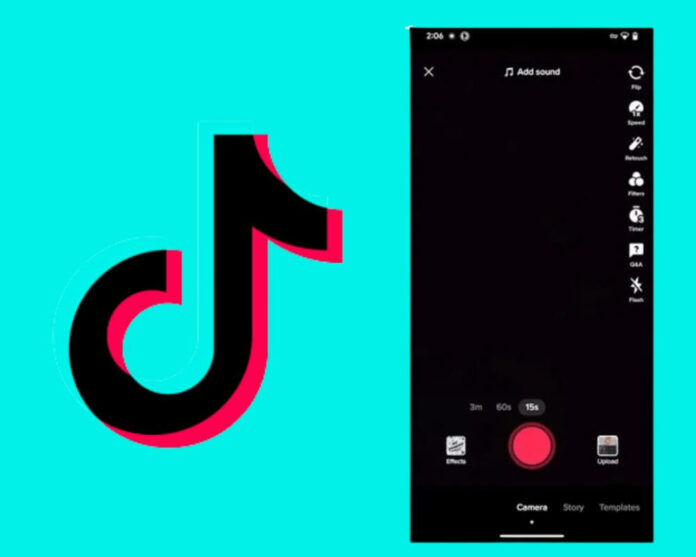Are you tired of scrolling through TikTok only to find that the cool effect and filter don’t work on your device? Frustrating, right?
Well, in this blog post, we’ve got 8 simple ways to fix this effect that doesn’t work with this device and get you back to creating amazing TikTok content in no time.
So buckle up and let’s dive into how to make sure those effects work like a charm on your Android or iPhone device.
Why Won’t the TikTok Filter Work on My Device?
There are a few things that can cause the “this effect doesn’t work with this device” error on TikTok. One common reason is that your device doesn’t have the necessary hardware to support the effect.
Another possibility is that your device’s software is out of date and needs to be updated. In some cases, the problem is caused by using a third-party app that isn’t compatible with TikTok.
This can cause your device or the effect to malfunction and fail to work properly. However, you should uninstall any third-party apps that you’re using if you encounter this error.
How to Fix This TikTok Effect Doesn’t Work With This Device?
There are a few ways to fix the error where the TikTok effect doesn’t work with your device. One way is to check if your device is compatible with the app. Another way is to make sure you’re using the most up-to-date version of the app.
You can also try uninstalling and reinstalling the app, or clearing the cache and data for the app. If none of these solutions work, try the next solutions:
1- Check Your Operating System Version
The first thing you should check to fix this effect that doesn’t work with this device on TikTok error is your operating system version. Make sure you have the latest update of iOS or Android installed.
If you’re using an older version of either operating system, there’s a chance that TikTok features aren’t compatible with your device. To check your OS version:
- Open the Settings app
- Go to General
- Click on About and look for the Version number
On Android:
- Go to System
- Select About Phone and look for the Android version
- If it’s out of date, update it as soon as possible
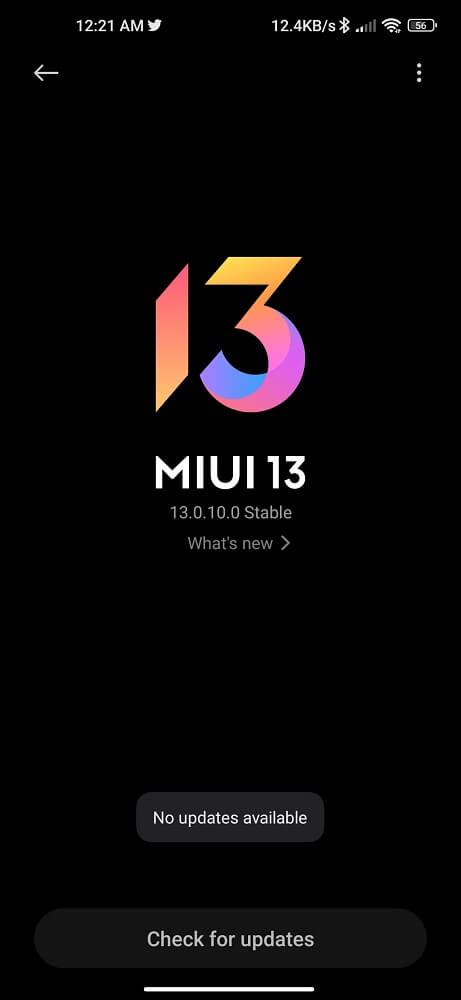
2- Reinstall the App
When you reinstall the app, all of your TikToks will be downloaded again from the server. This process can fix many problems with the app, including liked videos disappearing and effects that don’t work with your Android or iPhone.
- Uninstall the App
- Restart your device
- Head to the App Store and download TikTok again
- Log in with your username and password
- Install the new TikTok version
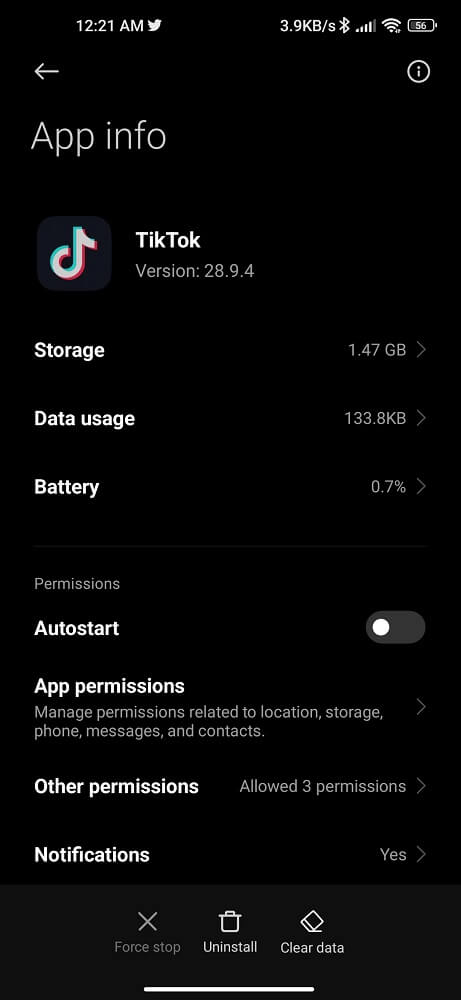
3- Clear Cache and Data
Another classic solution you should try is clearing the app’s cache and data. This will reset the app to its default state, which may fix the problem. Here’s how to do it:
- Open the Settings app on your device.
- Tap Apps & notifications
- Select TikTok
- Click on Storage
- Tap Clear cache and Clear data
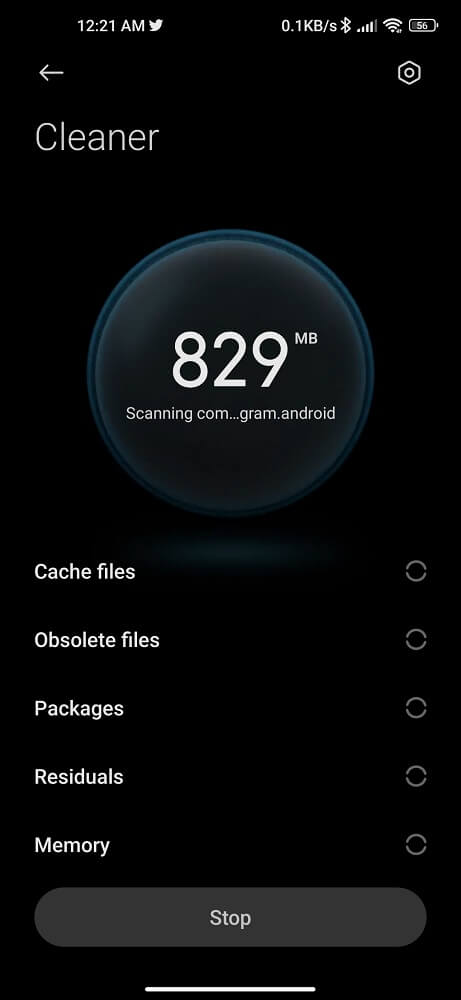
Restart the TikTok app and see if the problem is fixed
4- Update TikTok App
It’s important to keep your app and device software up to date in order to enjoy the latest features and fix bugs and problems such as the search bar not working. Here are some ways to update your TikTok app:
- On your device, open the App Store or Google Play Store
- Tap “Updates” at the bottom of the screen
- Find and click on “TikTok”
- Click on “Update” or “Install” next to the TikTok listing
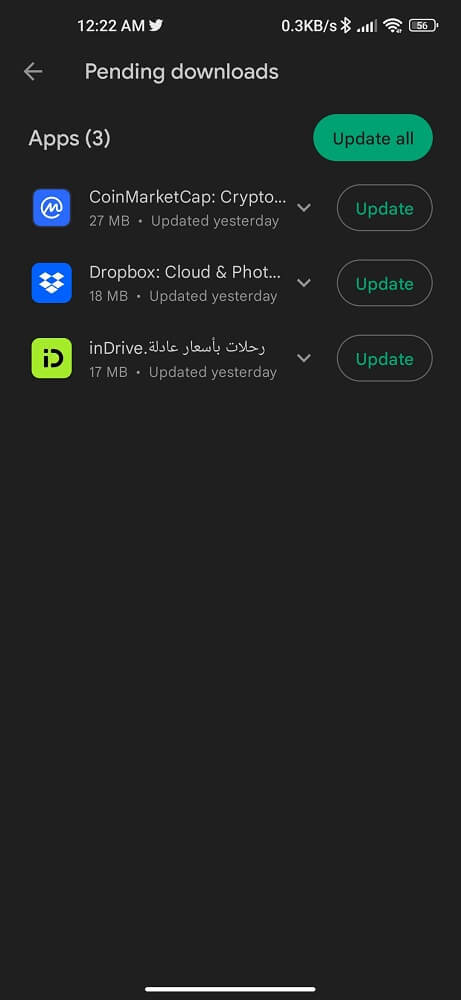
If prompted, enter your Apple ID or Google account password. Once the update is installed, launch TikTok and try using the effects again.
5- Try a Different Browser
If the above fail to solve the error message, it may be worth trying a different browser. However, different browsers can have different levels of support for web technologies, so switching to a different browser may help resolve the issue.
There are a few things to keep in mind when trying this solution:
- Make sure you’re using the latest version of the browser. Outdated browsers can have poor support for new web technologies, which could be causing the issue.
- If you’re using a mobile device, try switching to a desktop browser. Mobile browsers often have less robust support for web technologies than desktop browsers.
- Keep an eye out for any browser updates that may improve TikTok compatibility.
6- Disable VPN
Sometimes disabling your VPN can help fix the TikTok effect not showing or not working issue. This is because TikTok uses region-locking to restrict certain content in certain countries.
By disabling your VPN, you may be able to access TikTok content that’s been restricted in your location. Of course, this method isn’t a guarantee, and it may not work for everyone. But if you’re having trouble getting the TikTok effect to work, it’s worth a try! To disable your VPN:
- Go to your device’s settings and look for the VPN section.
- Once you find it, toggle the VPN off.
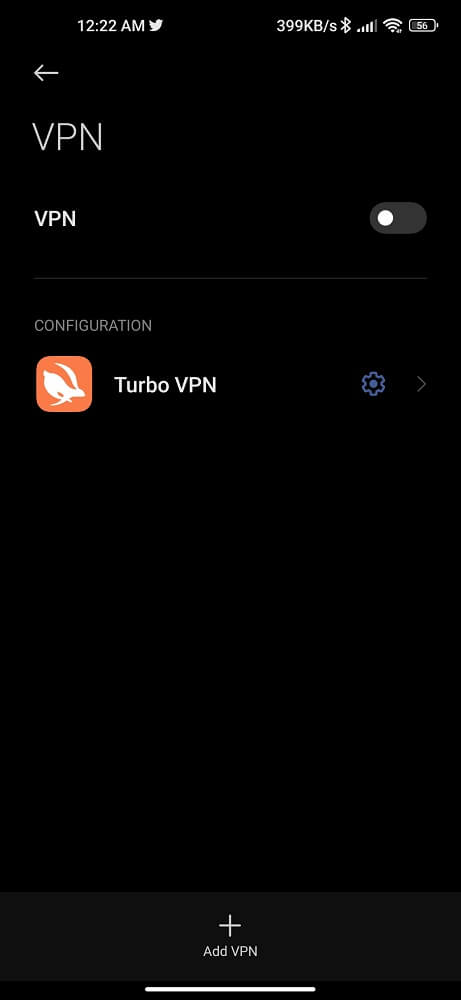
You should then be able to use TikTok without any issues. If you’re still having trouble, try one of the other solutions below.
7- Disable Antivirus and Firewall Programs
If you’re still having trouble with the TikTok effect not working on your Samsung or Google Pixel devices, another thing you can try is disabling your antivirus and firewall programs.
This may help to fix the problem, as these programs can sometimes interfere with the functioning of TikTok. To disable your antivirus program:
- Go to the settings menu
- Find the “Security” or “Antivirus” section
- Turn off the program or set it to “Permit All.”
For firewall programs:
- Go to the settings menu
- Find the “Firewall” section
- Turn off the program or set it to “Allow All.”
After you’ve made these changes, restart your device and try using TikTok again.
8- Reset Network
The last method that you can try to fix the TikTok effect not showing or not working problem is to reset your network. To do this, you will need to go into your device settings and find the “Reset Network” option.
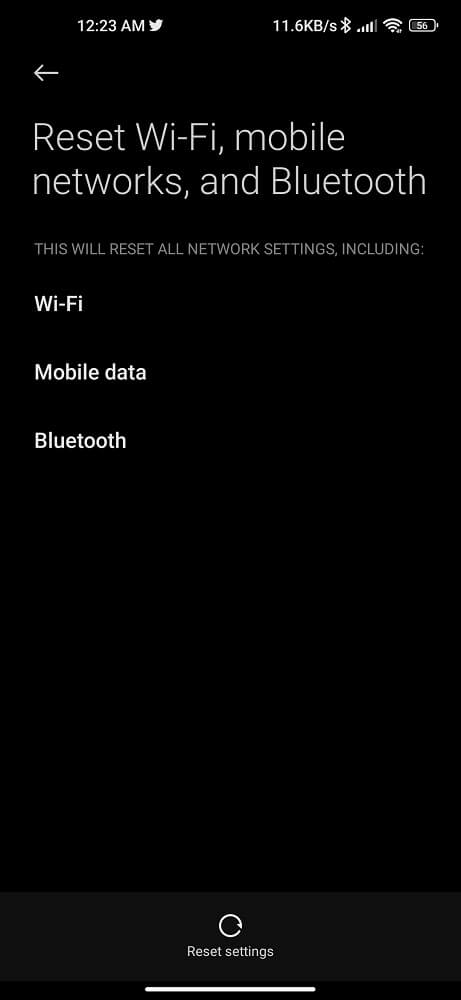
This should reset all of your network settings including any Wi-Fi passwords and other information.
Once this is done, restart your Android or iPhone and try accessing TikTok again. If the effect still isn’t working, try closing the app and then reopening it to see if that helps.
Conclusion
We hope our tips have helped you resolve the effects issues you are having with your devices on TikTok. Though it can be a difficult problem to fix, there is something you can do as long as you understand what might be causing the issue and how to troubleshoot it.
Don’t forget that many of these issues can also be resolved by simply updating your device or app, so make sure to check for updates before trying anything else. Good luck!