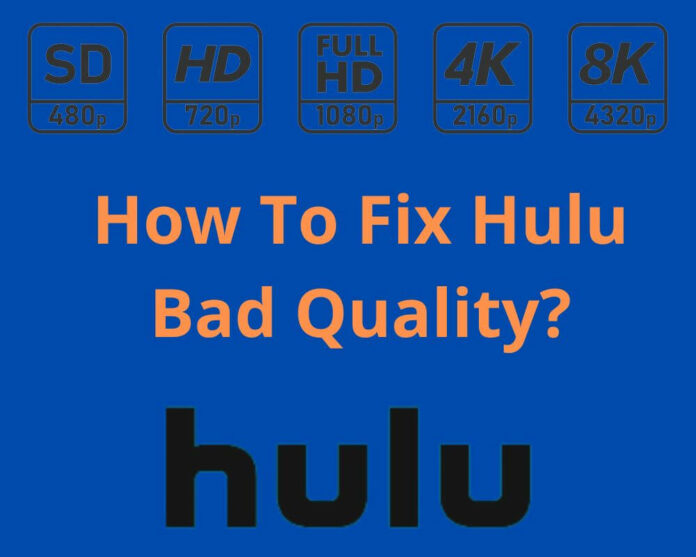Do you have poor-quality videos when watching movies on Hulu? If so, you’re not alone. In this blog post, we’ll dive into why Hulu video is bad and what you can do to improve your picture quality. By implementing these suggestions, you can elevate your viewing experience to new heights and enjoy your favorite movies and shows with crystal-clear visuals.
Why is Hulu video quality so bad?
There are a few reasons why Hulu videos may have bad quality. One reason is that your internet connection may need to be stronger to support HD (1080).
Another reason could be that your device’s screen resolution needs higher. Finally, the video itself may be of lower quality.
How To Fix Bad Quality Videos On Hulu?
There are a few things you can do to try and fix Hulu video quality issues:
- Check your internet connection.
- If you’re on a wireless connection. Try moving closer to your router or connecting directly via an Ethernet cable.
- Restart your device.
- Make sure your Hulu app is up-to-date.
- Delete and reinstall the Hulu app.
- Contact Hulu support.
1- Make sure your connection is fast
Several factors can affect your connection speed and, thus, the quality of your Hulu videos. Check your Internet connection to ensure it runs at the optimal speed.
If you use a wireless connection. You may need to try moving closer to your router or connecting directly to your modem.
Other factors that can affect Hulu video quality include:
- The device you are using.
- The strength of your signal.
- Congestion on the Hulu servers.
Try the next solution if you still need help with blurry or pixelated Hulu videos.
2- Change your Hulu playback settings
You may have noticed that Hulu’s quality is terrible. There are a few solutions you can do to change your playback settings.
To begin with, try adjusting the quality of your video. This setting can be found under “Video Quality”.
Changing the quality to a lower setting may improve playback for some videos.
Another thing you can try is changing the playback mode. Hulu offers two playback modes:
- Data Saver
- Best Available
The first mode uses lower-quality video resolution. But the best available mode uses higher-quality video resolution.
3- Turn off your device, then turn it back on
Another classic method you should try is turning your device off, then on. This simple restart can often fix minor issues and get your video and movies smoothly again.
To restart your device, you will need to power it off first. Depending on your device and its operating system, you may need to press a specific combination of buttons or keys.
Once the device is powered off, wait a few seconds before powering it back on. The option should cause the device to refresh itself. Yet, it can help clear up any minor problems causing your video or movie playback not working issue.
4- Boost your Wi-Fi signal
You can do several things to improve your Wi-Fi signal and prevent Hulu videos from starting out blurry or with bad quality.
Ensure your router is in a central location in your home or office and that there are no obstructions between the router and the devices.
Maximize your router’s signal by positioning it on high ground.
You can also improve the antennas on your router or use a Wi-Fi repeater to extend the range of your signal.
Finally, ensure that you are using only a few devices on your network simultaneously, which can bog down the speed and lower video quality issues.
5- Get in touch with your internet service provider
The last solution to fix bad video quality on Hulu is to contact your internet service provider.
They may be able to help you troubleshoot the issue or may be experiencing a problem on their end.
To get the best streaming quality on Hulu, we recommend having a consistent internet connection with a minimum download speed of 8 Mbps.
If your internet connection is slower than that, you may experience issues like buffering or low picture quality issues.
If you’ve contacted your ISP and they’ve determined that there’s no issue on their end. there are a few tips you can try to improve your Hulu video quality:
- Restart your device and router
- Clear your browser’s cache and cookies
- Disable any browser extensions or plugins that could be interfering with Hulu
- Use the latest version of your browser
Conclusion
Hulu videos start blurry and pixelated due to the way streaming works. By buffering small parts of the video at a time. Your device can maintain good streaming quality without having to wait for the entire video to download first. This process can help you better understand why Hulu’s video quality is bad and how to fix quality issues.