Are you tired of opening your Snapchat app only to realize that the sound is not working? It can be frustrating, especially when trying to enjoy a funny video or catch up with friends.
In this article, we’ll go over some of the most common reasons why your Snapchat audio not working and how to fix it.
So put down those headphones and read on – it’s time to get your snap back!
What Causes Snapchat Sound Not to Work?
There can be a few reasons why your Snapchat sound may not work. Here are a few things to check:
- Make sure your phone is not in silent mode. You can do this by checking the side switch on your iPhone or by going into your phone’s Settings and ensuring that the “Do Not Disturb” is turned off.
- Another thing to check is whether you have any other open apps that could interfere with Snapchat’s sound. For example, if you have a music app playing in the background, that could be why you do not hear any sound on Snapchat. Try closing all other apps and opening just Snapchat to see if that solves the problem.
- If none of the above solutions work, there may be an issue with Snapchat. In this case, the best thing to do would be to uninstall and reinstall the app.
How to Fix Snapchat Sound Not Working?
If the above doesn’t help you fix Snapchat sound not working, there are a few other things you can try.
Fix 1: Check Your Volume Settings
The first thing you should check is your volume settings. There are two ways to adjust the volume in Snapchat: through the app itself and your phone’s main settings.
To adjust the volume in Snapchat:
- Open the app
- Tap on the gear icon in the top-right corner
- Click on ‘Audio Settings’ and use the slider to adjust the volume.
If adjusting the volume in Snapchat doesn’t work, you can also change your phone’s overall volume settings. To do this:
- Go to your phone main settings menu
- Find the ‘Sound’ or ‘Volume’ option
- From there, you can increase or decrease your phone’s overall volume
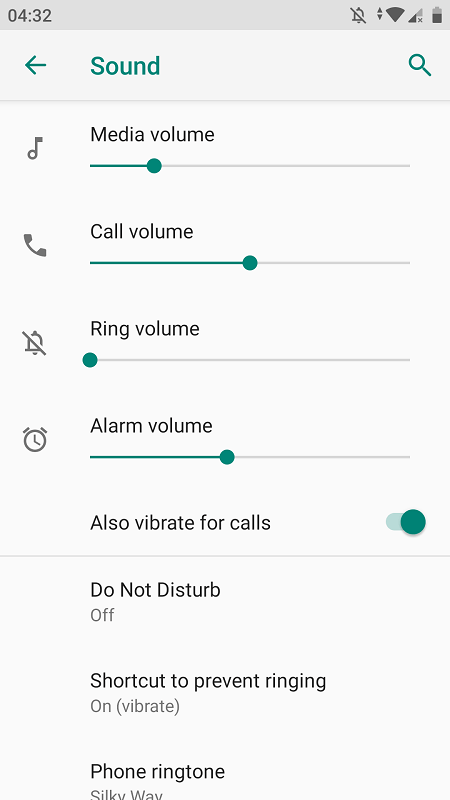
Once you’ve made your changes, restart your phone and open Snapchat again to see if that fixed the problem.
Fix 2: Force Stop the App
If you’re still having problems with your Snapchat sound, try resetting the app. This can be done by going to your Settings menu and selecting “Apps.”
From there, select Snapchat from the list of installed apps. Finally, tap on the “Force Stop” button.
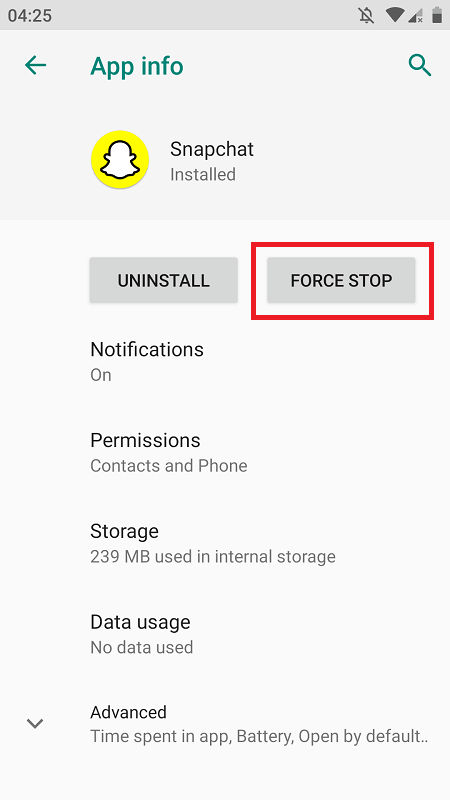
This solution should stop the application from running in the background and hopefully fix any sound issues you’ve been having.
Fix 3: Reinstall the App
Another possible classic method is to reinstall the Snapchat app. To do this, delete the app from your device and redownload it from the app store.
This will give you a fresh install of the Snapchat app, which may fix any underlying issues causing the audio problems.
Note: Before you delete the app, back up any data or photos as deleting the app will also delete all its data.
Fix 4: Update the App
If your Snapchat app needs to be updated, it may not be compatible with your phone’s operating system. To update the application:
- Open the App Store on your iPhone
- Click on the Updates tab at the bottom of the screen
- Find Snapchat in the list of apps that need to be updated
- Tap the Update button next to it
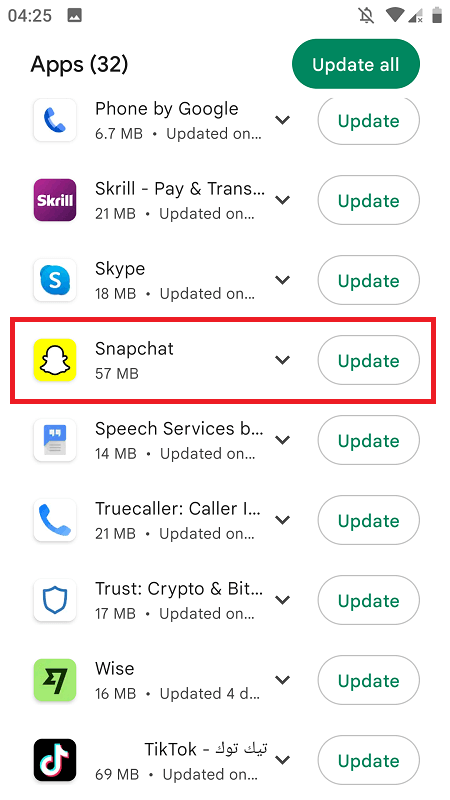
Fix 5: Check Your Network Connectivity
Checking your network connectivity can help you troubleshoot any issues you may have with your connection or application. Additionally, it can help you monitor your data usage and ensure that you’re staying within your limit.
It’s a great way to check your network connectivity if your Snapchat audio is still not working.
Ensure you’re connected to a strong Wi-Fi signal or have a good data connection. If you’re on a weak or patchy connection, Snapchat may be unable to load correctly.
Fix 6: Clear the Cache
Like most people, you probably have a relationship with Snapchat. On the one hand, the app is a fun way to stay in touch with friends and family. On the other hand, it can be a huge time suck.
One way to combat this is to clear the cache on Snapchat. This will help resolve the sound not working issue and the Snapchat glitch. Here’s how to do it:
- Open the Settings app on your device
- Locate “Apps”
- Find and click on Snapchat
- Select “Storage”
- Tap on “Clear Cache”
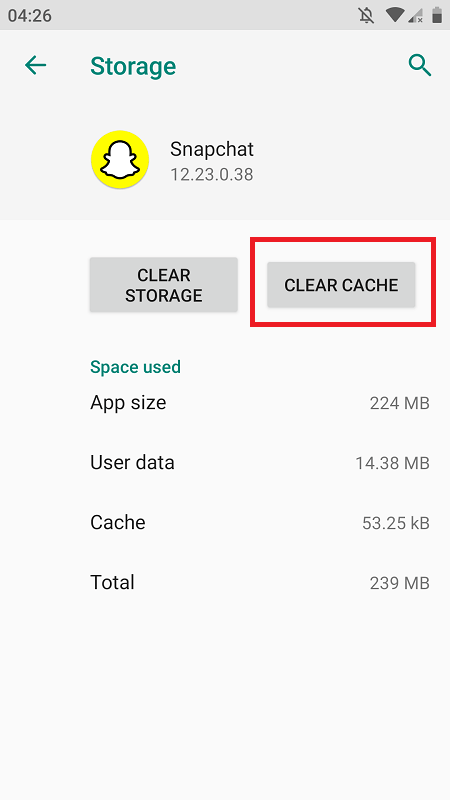
Consider clearing the data for Snapchat. This will log you out of the app and delete all of your Snaps, but it can be an excellent way to try it.
Fix 7: Contact Customer Support
The last solution you should do is contact customer support. They can help you troubleshoot the issue or recommend a fix. If you need help contacting customer support:
- Open the Snapchat app
- Click on the Profile icon followed by Settings in the top-right corner
- Scroll down and tap on I need Help under Support
- From there, you’ll be able to select ‘Contact Us’ and submit a request for help.
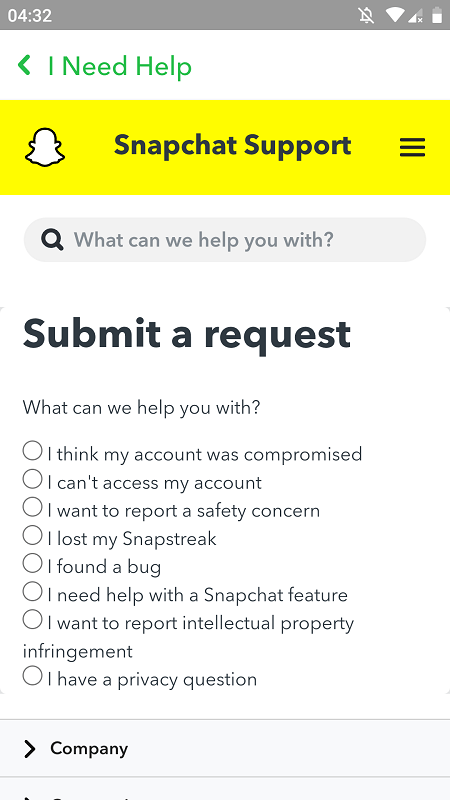
Conclusion
Hopefully, these seven fixes helped you troubleshoot and fix your Snapchat sound not working issue. If none of the solutions above worked, it might be best to contact a professional who can assist you further.

