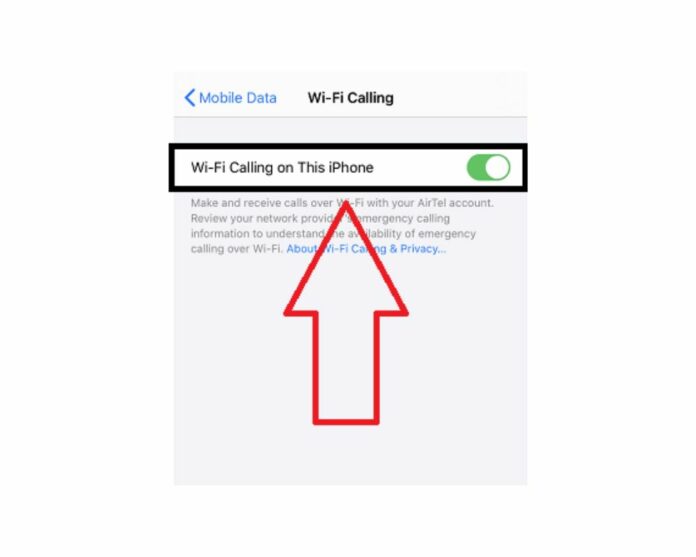Are you tired of accidentally making calls through WiFi and draining your data plan? Or maybe you just prefer traditional phone calls for better clarity and reliability. Whatever the reason may be, we’ve got you covered with our ultimate guide on how to turn off WiFi calling on your Android.
Say goodbye to those frustrating moments of poor call quality and hello to a seamless communication experience tailored to your preferences.
How to Turn Off WiFi Calling on Android Phone?
If you’re like me, you have a data plan for your smartphone. But did you know there’s a way to make calls using a WiFi connection instead of your data?
It’s called WiFi calling, and it can be turned on in the settings of your phone. Here’s how to turn off WiFi calling on most Android devices:
- Open the Phone app
- Click on the three dots in the top right corner
- Select “Settings“
- Tap “Calls“
- Toggle off “Wi-Fi Calling.” And that’s it!
You’ve successfully disabled WiFi calling on your Android phones.
Samsung
- Locate the call app
- Tap the 3 dots in the top right corner and select Settings
- Scroll down and click on the toggle next to Wi-Fi Calling to disable it
That’s all you need to do! Once you’ve turned off WiFi Calling, you’ll no longer be able to use it to make or receive calls when connected to a WiFi network.
Google Pixel
- Open the dialer app
- Tap the three dots in the top-right corner
- Tap Settings and then click on Calls
- Tap Wi-Fi Calling
- Toggle off the Turn on Wi-Fi Calling option.
OnePlus
- Open your OnePlus Phone app
- Tap the three dots in the upper right corner and select “Settings”
- Select “SIM and Network Setting” from the list of options
- Click on SIM 1
- Toggle off the switch for “WiFi Calling”
Xiaomi
- Locate the Xiaomi Phone app
- Click on the three dots and tap “Settings”
- Select “Additional Settings” from the list of options.
- Toggle off the switch for “Wi-Fi Calling”
Motorola
- Go to Settings and tap on the Network & Internet option
- Tap on the WiFi tab and then select the gear icon next to the WiFi network that you want to prevent your phone from automatically connecting to
- In the pop-up menu, tap on the “Forget” option
- Repeat this process for any other WiFi networks you want your phone to forget
Now, whenever your phone attempts to connect automatically to one of these forgotten networks, it will prompt you for the password instead of automatically connecting.
This will allow you to decide whether or not you want to connect to that particular network.
Oppo
- Click on Settings
- Locate Sim Card and Mobile Data
- Click on SIM info and Settings
- Scroll down and tap Wi-Fi Calling
- Turn Off
That’s all there is to it! Once you’ve disabled WiFi Calling, you can no longer use this feature on your Oppo android device.
Huawei
- Open the Settings app and tap “Connections”
- Locate “Advanced Calling”
- Tap the switch next to the “WiFi Calling” to disable the feature
That’s all there is to it! Once you’ve turned off WiFi Calling, your device will no longer automatically connect to a wireless network when making or receiving calls.
Sony
To turn off WiFi Calling on your Sony:
- Open the Settings app and tap the “Connections” option
- Next, tap the “Mobile networks” option and toggle the “WiFi Calling” switch to the Off position
Alternatively:
- Go to the “Phone” app and open the “Settings” menu
- Select the “Calls” option from here and then toggle the “Wi-Fi Calling” switch to the Off
If you want to disable WiFi altogether Calling on your device, you can also go to the “Emergency address” section in the Phone settings and remove all your emergency contacts.
LG
- Tap on the Phone Icon
- Click on the three-dot button at the TOP
- Click on the Call Settings
- Tap on the WiFi Calling option
- Toggle the Wi-Fi Calling switch to the Off
Once you’ve turned off WiFi Calling, you’ll no longer be able to use this feature on your LG device.
HTC
- Open the Settings app on your HTC
- Scroll down and tap on “Phone”
- Tap on “Wi-Fi Calling” and toggle it off
- You will see a confirmation message asking if you’re sure you want to turn off Wi-Fi Calling. Tap “OK” to confirm
Nokia
- Go to the Settings app
- Select Network and Internet
- Click on Mobile Network
- Tap on Advanced
- Click the toggle next to Wi-Fi Calling to disable it
That’s all there is to it! Once you’ve turned off WiFi Calling, you can go back to using your phone’s regular cellular network for all your calls and texts.
Troubleshooting Tips for Disabling WiFi Calling on Android Phones
If you’re having trouble disabling WiFi Calling on your Android phone, here are a few troubleshooting tips that may help:
- Restart your phone: A simple restart can often fix minor glitches that may be causing problems.
- Check for updates: Make sure you’re running the latest version of Android and that your carrier has pushed through any necessary updates for WiFi Calling.
- Toggle airplane mode: Sometimes, Wi-Fi Calling can get stuck in an activated state. Toggling airplane mode on and then off again may fix the problem.
- Clear the cache: Clearing your phone’s cache can sometimes fix issues with services or apps not working correctly.
- Reset network settings: If all else fails, resetting your phone’s network settings back to defaults may do the trick.
- Contact your carrier: If you’re still having trouble, contact your carrier, and they may be able to help further.
Conclusion
We hope this article helped you through how to disable WiFi calling on your Android. While it may seem like a difficult process, the steps outlined here will help make the process easier and quicker.
Whether you need to turn off WiFi calling for personal or business reasons, following these instructions will ensure that your Android phone is secure and up-to-date with all the necessary settings. Good luck!