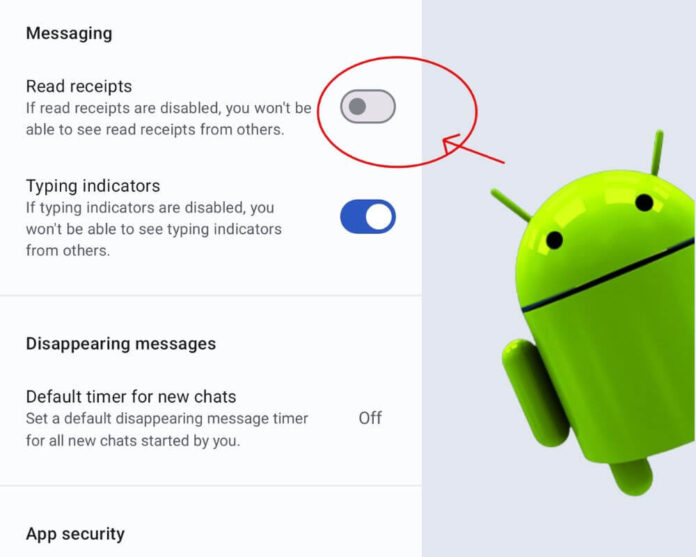You open a message. You don’t reply. And just like that, the clock starts ticking. That tiny “Read” label—or worse, a pair of smug blue checkmarks—signals not just that you’ve seen the message, but that you’ve chosen silence. Maybe you’re busy. Maybe you’re thinking. Maybe you’re protecting your peace. But in the attention economy, read receipts turn quiet moments into social tension. And Android, with all its flexibility, doesn’t always make it easy to opt out.
Here’s the full guide to turning off read receipts on Android messages. No generic tips. Just everything you need to know to reclaim your privacy and breathe easier in your inbox.
What Read Receipts Actually Are (And Why They Can Be a Problem)
They seem harmless—a small note confirming you’ve read a message. But behind that friendly label is metadata: invisible signals telling the sender when you opened the message, down to the second.
Unlike delivery receipts, which only confirm that a message landed, read receipts reveal your availability, attention, and responsiveness, without your explicit consent. And while they may seem like a helpful courtesy, they often become digital pressure points.
In a 2024 paper by the University of Vienna, researchers described how read and delivery receipts—even in encrypted apps like Signal and WhatsApp—can unintentionally leak information. Think: someone pinging you during a flight, then watching for a read receipt to confirm you’ve landed. Or using read timestamps to track your activity without you knowing.
Even scarier? Scammers use read receipts to confirm that your number is active. Open a malicious SMS, and you’ve just confirmed you’re a real human. That’s often enough to land you on a spam list.
So whether it’s digital fatigue or real privacy risks, the choice is simple: turn them off.
How Read Receipts Work on Android
It all comes down to the messaging protocol your app is using. Android’s default messaging ecosystem has two core systems:
- SMS/MMS: Old-school texting. No read receipts here.
- RCS (Rich Communication Services): The newer, more dynamic protocol that adds modern features—read receipts, typing indicators, high-res media, and more.
If you and the person you’re texting are both using RCS on compatible devices (and through carriers that support it), you’ll see read receipts—unless they’ve been disabled. But if RCS isn’t active, you’re back to SMS/MMS, and read receipts aren’t even part of the equation.
Most Android users rely on Google or Samsung Messages, both of which support RCS. But each brand’s settings—and each carrier’s support—can affect whether these features work. Just like WiFi Calling, which behaves differently depending on your carrier and device.
And then there’s this: delivery receipts can’t be turned off. They’re baked in. All you can control is whether the sender knows you actually read the message.
How to Turn Off Read Receipts in Google Messages
If you’re using a Pixel or most modern Android phones, you’re probably using Google Messages. Here’s how to shut off read receipts.
- Open Google Messages.
- Tap your profile icon in the top right.
- Select Message Settings → RCS Chats.
- Toggle off Send Read Receipts.
- (Optional) Toggle off Typing Indicators too, if you don’t want people seeing when you’re mid-response.
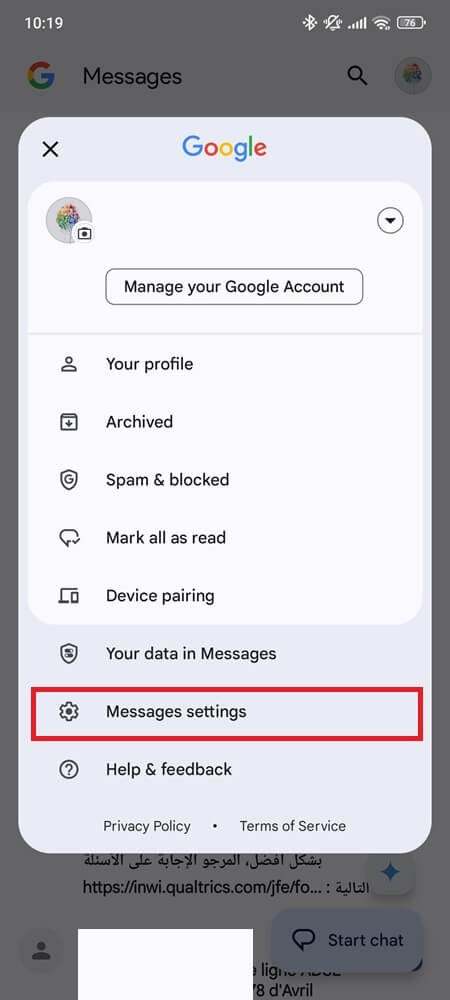
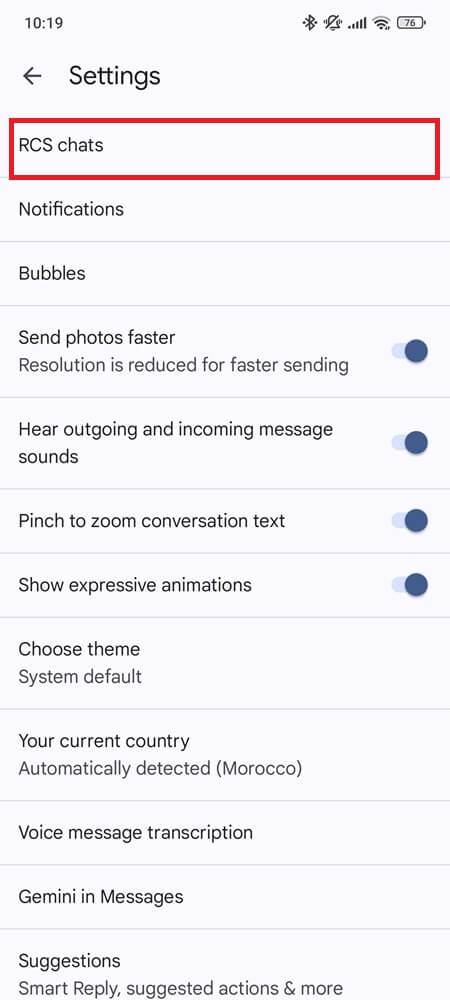
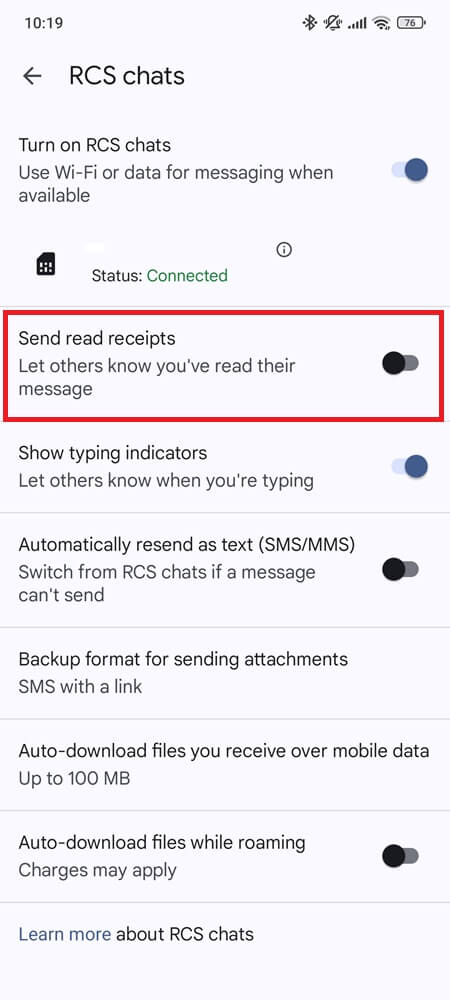
That’s it. Once turned off, no one will see whether you’ve read their messages. You also won’t see theirs.
If you want full privacy, consider disabling RCS altogether. But you’ll lose features like high-res images and typing awareness. Choose your tradeoffs.
Turn Off Read Receipts in Samsung Messages
Using a Samsung device? The process is a little different and more dependent on your mobile carrier.
- Open the Messages app.
- Tap the three-dot menu → Settings → More Settings.
- Tap Multimedia Messages → Toggle off Show When Read.
- To disable delivery receipts (only for SMS), go to Text Messages → toggle off Delivery Reports.
If you don’t see these options, your carrier may not support RCS, or might not be enabled yet.
Samsung’s implementation of RCS is notoriously inconsistent across models and regions. If the read receipts setting doesn’t appear, consider installing Google Messages as your default app instead—it’s cleaner, faster, and more predictable.
Turn Off Read Receipts in WhatsApp, Signal, and Other Apps
Android doesn’t stop at the default texting apps. Here’s how to handle read receipts in the apps that matter most.
1. WhatsApp
WhatsApp is sneaky: it makes read receipts feel optional, but only in one-on-one chats.
- Go to Settings → Privacy → Toggle off Read Receipts.
- Group chats? You’re out of luck—read receipts stay on.
- Delivery receipts (gray checkmarks) remain active no matter what.
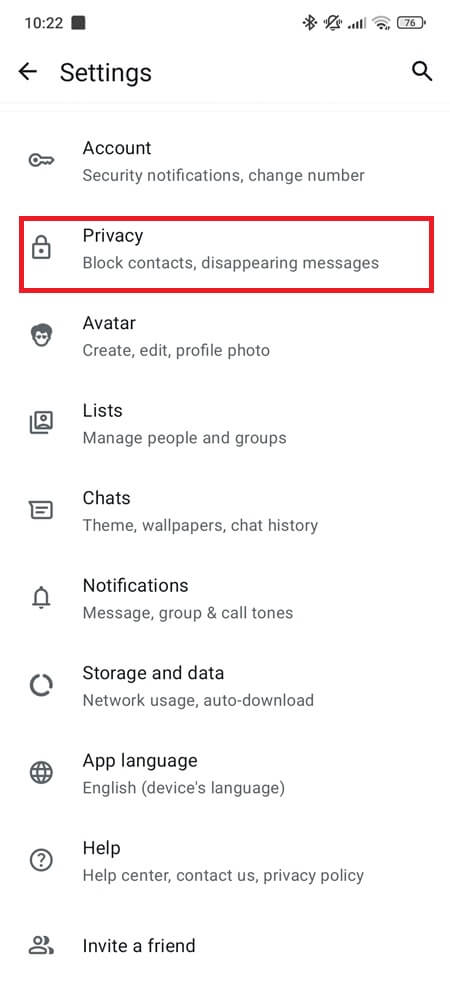
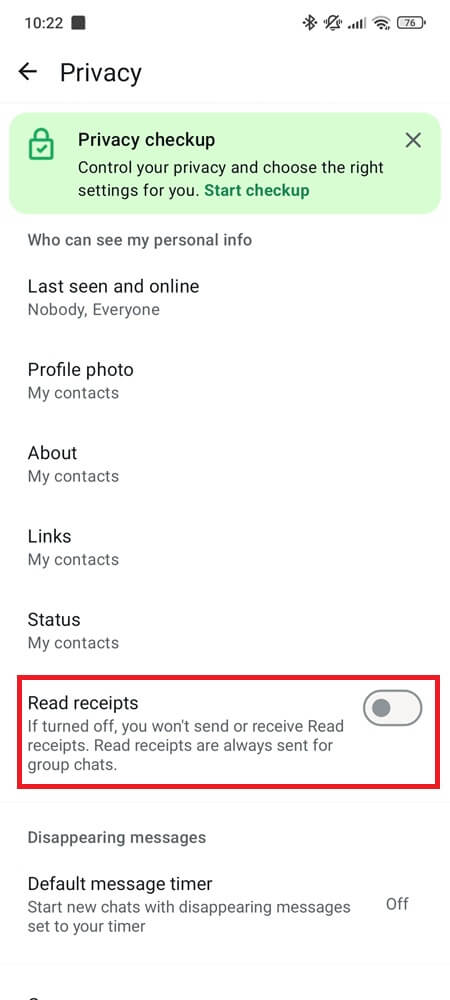
For total stealth mode, also turn off Last Seen and Online Status in the same menu.
2. Facebook Messenger
There’s no built-in way to disable read receipts. You’ll always show “Seen” when opening a message.
However, here’s a workaround:
- Turn on Airplane Mode.
- Open Messenger and read the message.
- Force close the app.
- Turn Airplane Mode off again.
It’s not elegant, and it’s not bulletproof, but it gets the job done when silence matters.
3. Instagram DMs
Just like Messenger, there’s no switch. But you’ve got options:
- Restrict a user to prevent read receipts from triggering.
- Read messages via the notification panel or the Requests tab.
- Use the airplane mode briefly, then force close Instagram.
You’ll have to stay disciplined to avoid triggering a receipt when re-opening the app later.
4. Signal
Signal lets you toggle read receipts off—and it’s one of the few that actually explains why.
- Go to Settings.
- Tap Privacy.
- Toggle off Read Receipts.
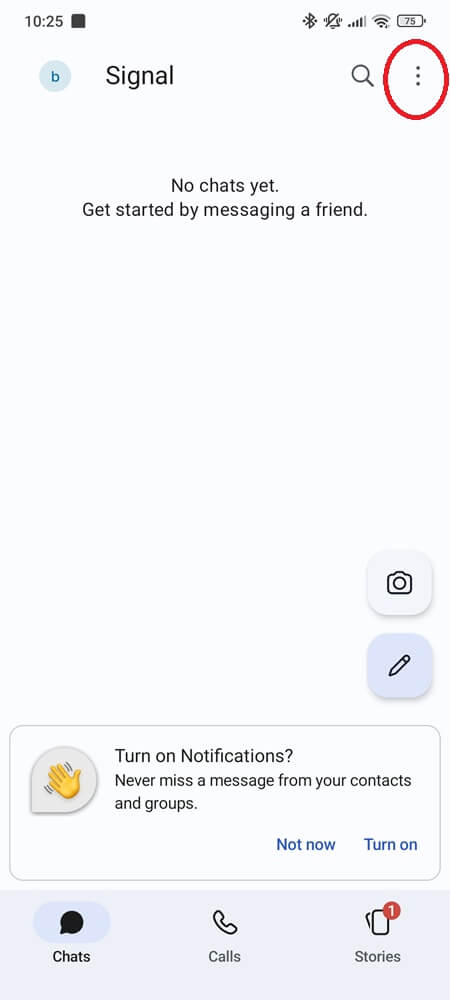
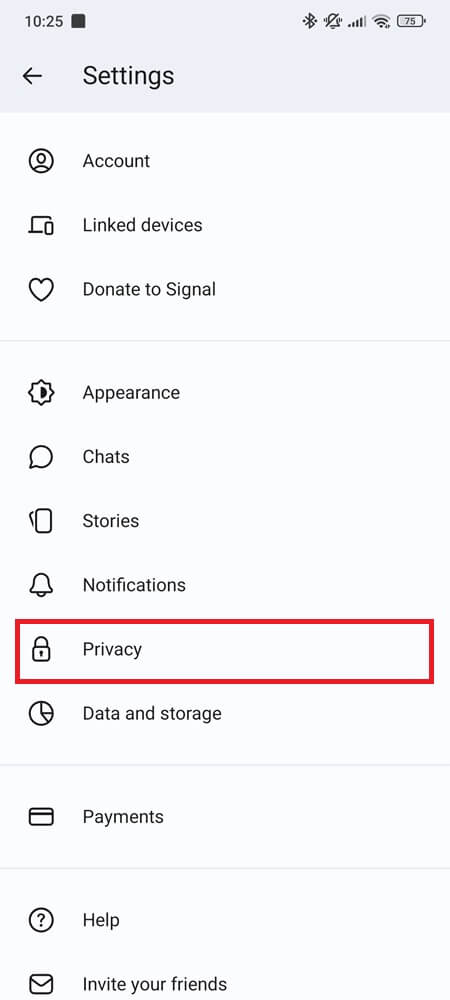
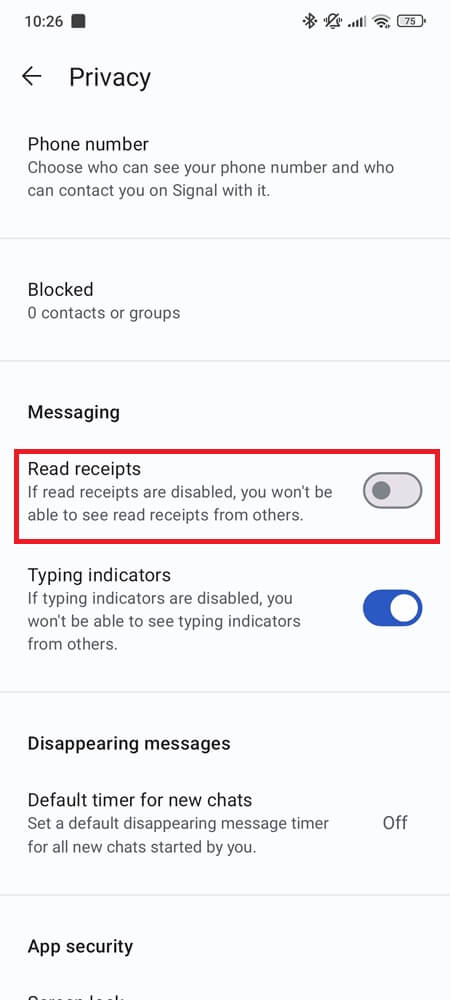
You’ll still send delivery receipts, but read metadata stays private.
5. Telegram
Telegram doesn’t let you turn off read receipts in normal chats. But Secret Chats are different.
- Start a Secret Chat with a contact.
- Messages are device-bound, encrypted, and receipt-free.
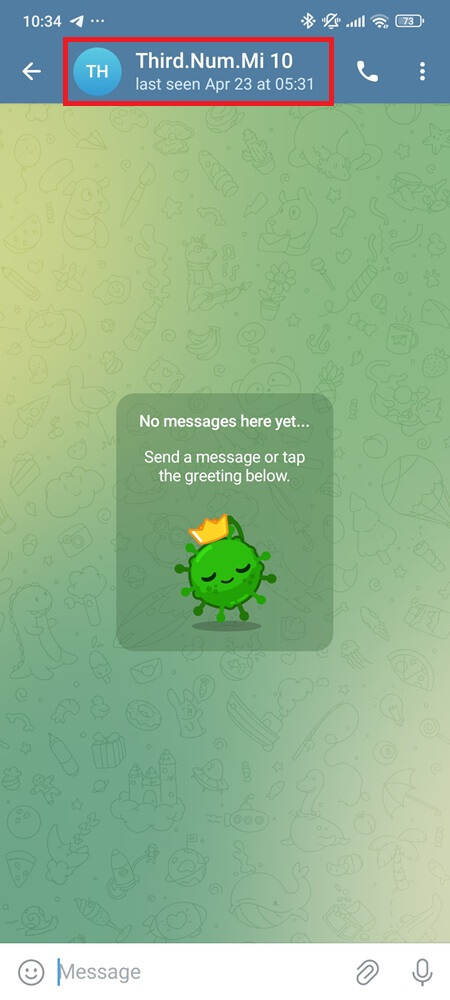
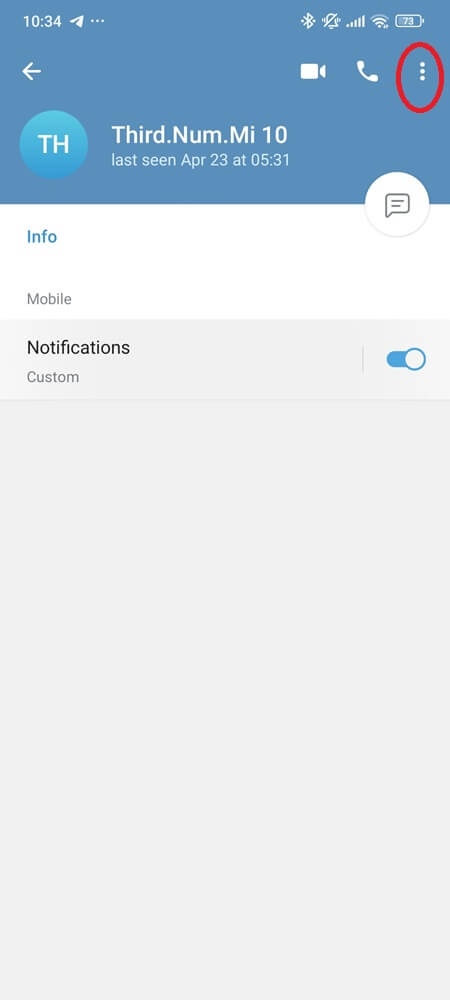

The tradeoff? You lose cloud backup. That’s because Telegram never stores secret chats on their servers. So you get privacy, but no sync across devices.
6. Other Apps (Viber, Discord)
Apps like Viber and Discord don’t have universal read receipt controls. You may see indicators in group channels or DMs, but there’s no true toggle to disable them. They’re less invasive—but still something to be aware of.
Why You Can’t Turn Off Read Receipts for Just One Person
Frustrating, but true: Android doesn’t support per-contact read receipt settings. If you disable them, they’re off for everyone.
Some apps, like iMessage, let you customize who sees read receipts. Android doesn’t.
One workaround: mute the thread or archive the chat to reduce notification pressure. It doesn’t stop read receipts, but it helps you take a step back without feeling watched.
Why Aren’t My Read Receipts Working on Android?
Think they’re off but still showing? Or not showing when they should?
Here’s what could be going wrong:
- RCS isn’t enabled on both devices.
- One user has disabled read receipts.
- Carrier doesn’t support RCS features.
- A recent update reset your settings.
How to get things back on track:
- Use Google Messages for full control.
- Update your app and Android OS.
- Double-check that Chat Features are active.
- Reconfirm after major system updates—Android settings don’t always stick.
How to Read Messages Without Triggering Read Receipts
If you need to read messages discreetly—without toggling off receipts entirely—here are your stealth options:
Notification Preview
Swipe down from the top of the screen to view messages without opening the app.
Airplane Mode Trick
Some apps just won’t let you disable read receipts, but there’s still a way to get around it. If you’ve already seen our Messenger workaround, you know the move: disconnect, read, force-close, then reconnect. It’s clunky, but sometimes it’s the only way to read without being seen.
Notification Mirroring
Apps like AirDroid or Pushbullet let you preview messages on a second device—like your laptop—without opening them on your phone. Just be mindful of what data those apps collect. Choose ones with solid privacy reputations.
Final Thoughts: You Don’t Owe Anyone a Read Receipt
In a world where everything is timestamped, logged, and seen, choosing not to show that you’ve read a message is an act of digital self-respect.
Read receipts were built to make communication seamless—but they’ve turned messaging into a pressure cooker. A “Read” label might seem trivial, but it signals something deeper: you’re expected to be constantly available, instantly responsive, and always online.
You don’t owe anyone that.
So take five minutes. Turn them off. Breathe again. Because the question isn’t whether you saw the message—it’s whether the message deserves your immediate attention.
And honestly—when was the last time a read receipt made your life better?