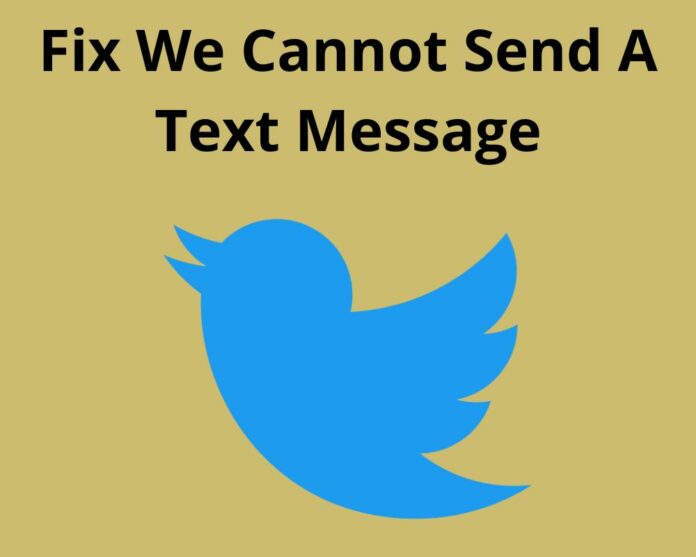Are you having difficulties sending or receiving text messages on Twitter? If so, you’re not alone! This issue is increasingly common among users of social media platforms. In this article, we’ll go over 7 quick fixes for the “We cannot send a text message” error on Twitter. With these tips, you can troubleshoot the problem and get back to tweeting in no time!
Dear @elonmusk @Twitter @TwitterIndia
My friend @Altaf_INC has a problem with the verification code for this Twitter account.The phone number is his only,then why is it coming from Twitter?👉We cannot send a text message to this phone number because its operator is not supported pic.twitter.com/K8k6KrwzvF— Aamir Kuraishi Official (@Aamir_Kuraishi) December 20, 2022
Why Can’t I Send a Text Message on Twitter?
- Make sure you have a valid phone number associated with your Twitter account. This is the most common cause of the error. You can add or update your number in the settings section of Twitter.
- Check your network connection. If you’re not connected to Wi-Fi or a strong cellular signal, Twitter may not be able to send a text message.
- Try restarting the Twitter app. Sometimes, a simple restart can fix minor glitches like this one and 2FA not working issues.
- Update your Twitter app to the latest version. Outdated apps can cause all sorts of problems. So, it’s always best to have the most up-to-date version installed.
If none of these quick fixes work, you may need to delete and reinstall the Twitter app on your device.
However, this should only be done as a last resort, as it will delete all your existing tweets and data from the app.
How to Fix the “We Cannot Send a Text Message” Error on Twitter?
We’re all familiar with the infamous “We cannot send a text message” error on Twitter. The problem can be frustrating. But there are some quick fixes that can help you get your text message sent out into the world!
1- Check the network connection
The first step you should try is to check your network connection. To resolve this, check to make sure that you’re connected to a strong and stable network signal.
If you’re using a cellular data connection, try moving to a different location or resetting your cellular data connection.
Also, if you’re using a Wi-Fi connection, try restarting your router or connecting to a different Wi-Fi network.
Once you’ve verified that your network connection is working properly, try sending your text message again.
2- Clear Cache and Cookies
When you clear your cache and cookies, you’re essentially telling your browser to forget any saved information about the websites you’ve visited.
This can be a helpful troubleshooting step for the “We cannot send a text message” error on Twitter. The following steps will help you clear your Google Chrome cache and cookies:
- Locate the three dots in the top-right corner of the browser window.
- Click “Settings.”
- Choose “Privacy and Security.”
- Tap on Clear browsing data.
- Click “Clear Data.”
3- Delete Unwanted Tweets or Direct Messages
It’s likely that you have too many direct messages or tweets in your account. To fix this, you can delete any unwanted tweets or direct messages.
- Go to your profile.
- Click on the “Tweets” tab.
- Click on the trash icon next to each tweet that you want to delete.
To delete direct messages:
- Go to your profile.
- Click on the “Direct Messages” tab.
- Click on the move to trash.
4- Log out of Twitter and log in again
If you still have the “We cannot send a text message” error on Twitter. You should try logging out and logging back in again.
However, this solution often resolves the issue and only takes a few seconds to do. If you’re still seeing the error after doing this, move on to the next troubleshooting step.
5- Reset your Phone’s Network Settings
One quick fix is to reset your phone’s network settings. This will clear any stored data or configurations that may be causing the issue. To do this:
- Go to your phone’s Settings app.
- Find the option for “Reset Network Settings”.
Once you confirm the reset, all your phone’s data connections will be severed and then re-established, which should fix the problem.
6- Update the Twitter App version
If the above fails to fix the “We cannot send a text message” error when trying to use Twitter. However, it’s likely because your Twitter app is out of date.
To fix this, update your Twitter app to the latest version.
- Find the Google Play Store.
- Go to the Application Manager.
- Find Twitter in the list of apps with available updates.
- Click the Update button next to it.
Once your Twitter app is updated, try sending a text message again and see if the error persists.
7- Contact Twitter Support Team
The last solution is to contact Twitter support. You can reach out to them by filling out the form.
Be sure to include as much detail as possible about what’s going on and what steps you’ve already tried.
Once Twitter support has all the information they need, they’ll be able to help resolve the issue.
Last words
In conclusion, we hope that these 7 quick fixes for the “We cannot send a text message” error on Twitter were helpful in solving your issue. We understand how frustrating it can be when an error like this arises.
So we have provided a few simple solutions that should get you back on track with sending messages over Twitter without any further delays.