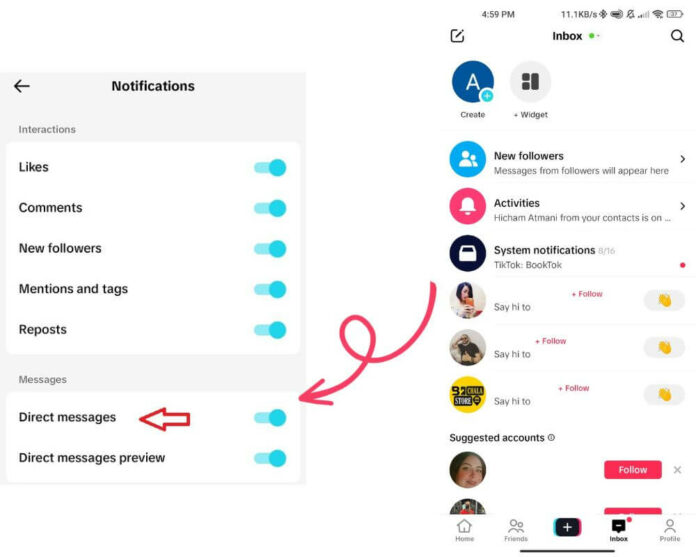You check your phone — nothing. No red badge. No buzz. No lock screen alert. Then you open TikTok, and the message is already marked “read.” But you never saw it arrive.
This isn’t just a glitch. It’s TikTok deciding who gets alerts — and when. Most guides blame permissions or settings. But if your DM notifications quietly disappeared, the real cause is deeper: TikTok changed how it talks to your phone. And it never told you.
TikTok Sends Notifications to Only One Device — The Last One Installed
If you’ve got TikTok on both your iPhone and iPad — or an old Android phone you used last year — only one of those will get push notifications. The one you reinstalled most recently.
This isn’t documented. But users who tested it noticed the pattern: uninstalling and reinstalling TikTok on one device silently reroutes the notification ID. That becomes the only device TikTok talks to. Every other device — even if you have alerts enabled — gets nothing.
So if you recently reinstalled TikTok on a tablet, or logged in from another phone, your main device might’ve just lost its link.
To get alerts back:
- Delete TikTok from every device where you’re signed in
- Reinstall it only on the device you want to receive notifications from
- Do not open TikTok on your other devices, private browsers — or it may reroute again
Most users never realize TikTok does this. They just assume notifications broke. But the alerts didn’t fail — they were reassigned.
Message Requests Only Send One Alert — Then Disappear
Someone you don’t follow DMs you. TikTok shows it once — maybe. You swipe it. You miss it. That’s it. Message requests are single-use — no reminders, no second alerts. Even if they try again later, you won’t be notified. Unless you follow them back, they stay locked out for good.
To make sure you’re not missing messages:
- Open TikTok → tap Profile (bottom right)
- Tap the ☰ menu (top-right) → go to Settings & Privacy
- Tap Privacy → Direct messages → Select Permission settings
- Set both “Potential connections” and “Others on TikTok” to “Requests”
- Open the Message Requests folder and check for threads
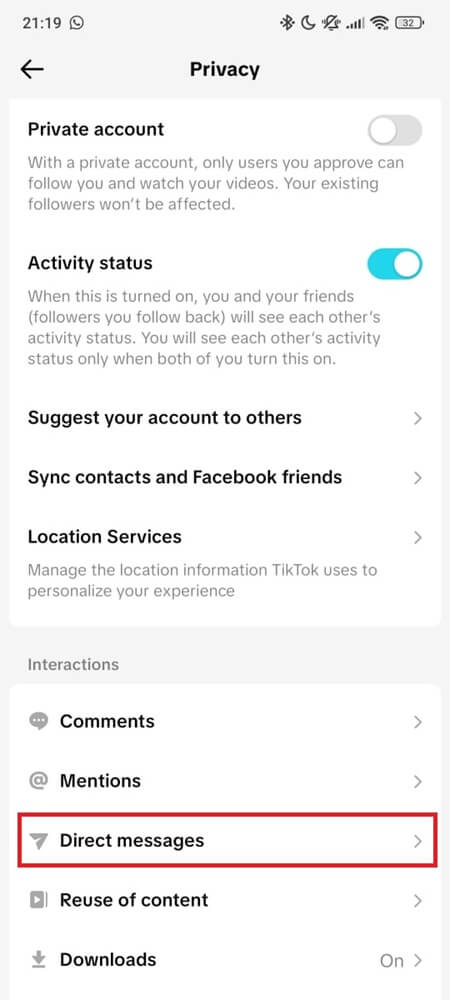
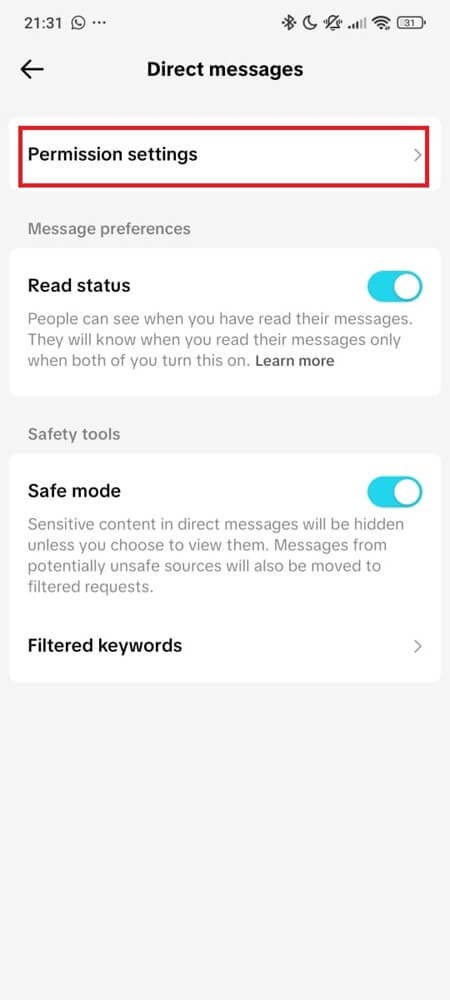
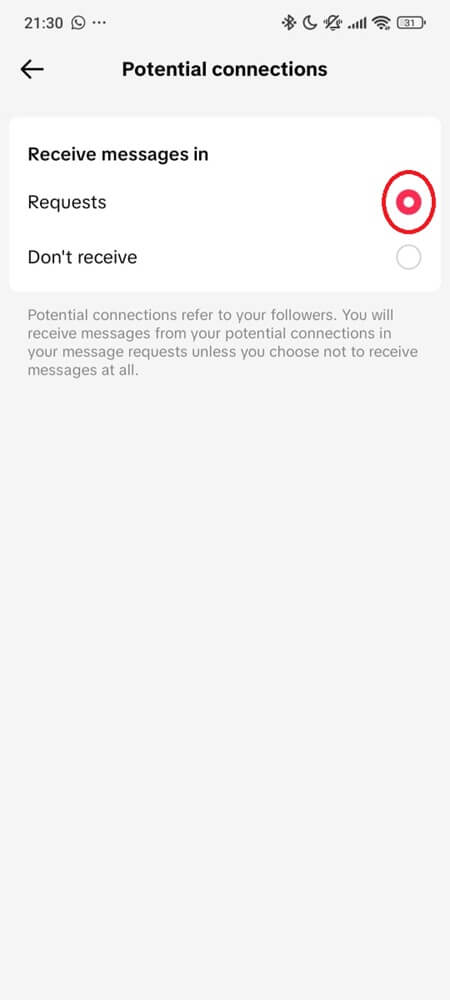
If You’re Under 18, Your Notifications Might Be Filtered by Default
Teenage accounts are automatically limited by TikTok — even if everything looks normal in the app settings.
- Under 16: Direct messages are disabled entirely
- Age 16–17: DM requests default to “Don’t Receive”
- Family Pairing enabled: Push alerts may be silently blocked
These limits are baked into the account structure. Even when push alerts are technically allowed, TikTok’s backend may prevent DM notifications from ever being triggered.
Changing direct message settings won’t help if your account is flagged as a minor. In some cases, starting fresh with an adult account is the only fix that works.
TikTok Has Its Own Notification Mute Schedule — And It’s On By Default
You turned on TikTok alerts on your phone. You checked iOS or Android permissions. You still get alerts from likes and comments. But DM alerts are silent.
Here’s why: TikTok has a built-in notification mute schedule — and it overrides your OS.
- Open TikTok
- Go to Profile
- Tap the ☰ (three lines) → choose Settings & Privacy
- Scroll down and tap Notifications
- Tap Push notification schedule
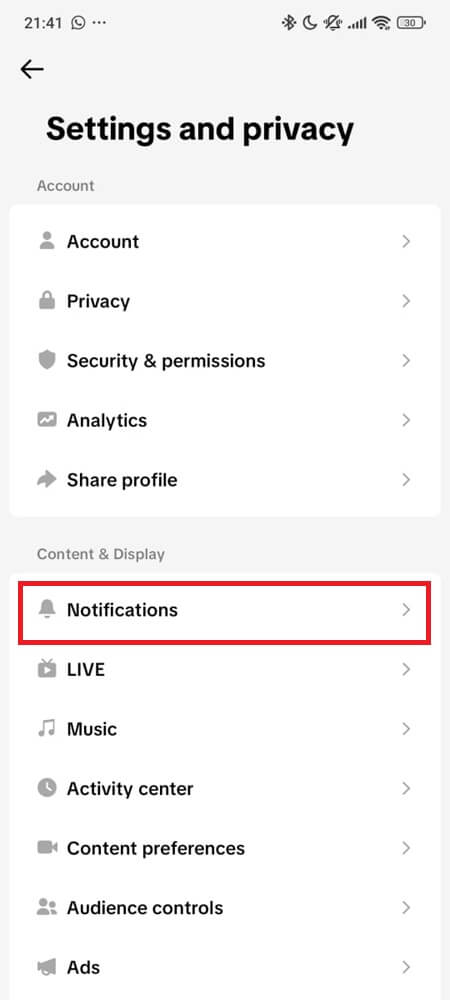
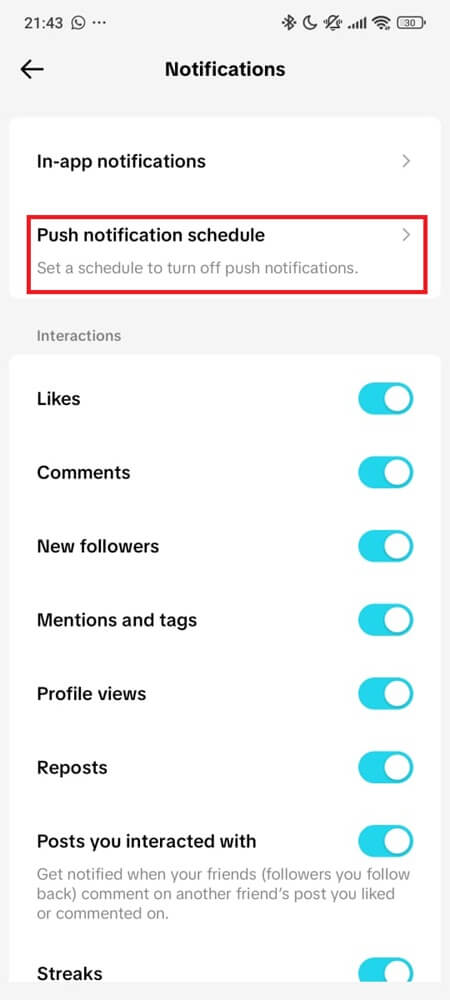
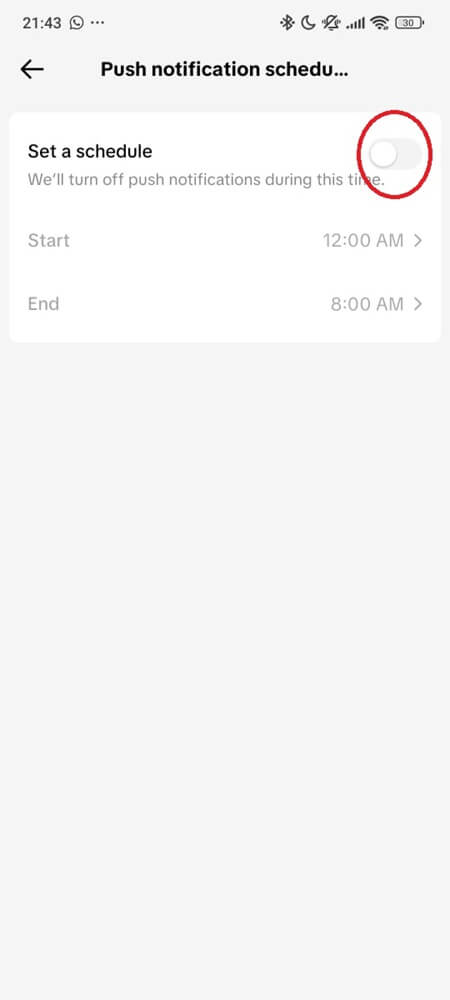
If enabled, TikTok won’t send any push alerts during that window — no matter what your phone settings say.
This setting can auto-enable itself. Users who dismissed too many alerts or who have accounts in Family Pairing groups often find it silently turned on. And unless you know to look here, you’ll assume your phone is blocking TikTok.
Some DM Notifications Only Show Up In-App — Not as Push Alerts
You’re using TikTok. A message comes in. No badge. No sound. But when you open the inbox, it looks like you already saw the message — even if you didn’t. That’s because some DM notifications only fire inside the app. Not as push alerts.
TikTok will:
- Flash a quick banner above the For You page
- Add a red dot to the Inbox icon
- Auto-mark a message as delivered or read
If your app was open, or even just running in the background, these alerts might’ve triggered invisibly.
To avoid losing them:
- Force-close TikTok when not in use — don’t leave it in the background
- Reopen it manually to check your inbox instead of relying on badges
- Pay attention to red dots or status changes
This isn’t a malfunction. TikTok assumes you’re watching — so it skips the push and marks it as seen.
You Might Be Under a Silent DM Suspension — With No Warning
If you sent a message TikTok didn’t like — too fast, too many emojis, too many links, or just to the wrong person — you may be on a silent timeout.
DM suspensions on TikTok don’t show banners and they don’t stop you from opening the app.
They just:
- Block incoming message requests
- Stop all push alerts
- Prevent new messages from being delivered
Most last 24–48 hours. But repeated violations or aggressive messaging behavior can extend it. TikTok won’t tell you it happened — the system simply stops routing anything DM-related to your account.
If nothing is coming in and everything else checks out:
- Wait 48 hours
- Test again with a trusted contact
- Avoid past behavior that might’ve triggered the restriction
You’re not banned — just benched. And the only way to confirm it is by waiting.
Android Battery Settings and iPhone Focus Modes Still Break TikTok in 2025
Even on the latest OS versions, your phone can quietly block TikTok’s background activity — while still showing the app as “allowed.”
On Android:
- Open Settings > Apps > TikTok > Battery → set it to Unrestricted
- Go to Settings > Apps > TikTok > Notifications → make sure “Messages” or “Direct Messages” is toggled on
On iPhone:
- In Settings > Battery → turn off Low Power Mode
- Go to Settings > Focus > [Your Focus Mode] > Apps → add TikTok to the allowed list
- Under Screen Time, check App Limits or Allowed Apps and make sure TikTok isn’t restricted
These settings often reactivate after updates or if TikTok drains too much power. Your phone doesn’t show an alert — it just throttles the app until it’s opened again.
Reboot the Push Token — It’s the Final Fix Most People Skip
If TikTok notifications used to work — and now don’t — the push token might’ve broken. This is the unique ID TikTok uses to contact your phone. If it’s stale or corrupted, no alerts come through — even though everything looks normal.
To reset it:
- Log out of TikTok
- Turn off TikTok notifications in your phone’s system settings
- Restart your phone
- Turn notifications back on
- Make sure your connection is stable
- Log in again
- In TikTok, go to Settings > Notifications, then toggle each alert off and back on
This forces TikTok to regenerate the token and re-register your device. It’s the last resort — and if that fails, your only backup is contacting TikTok support.
TikTok Didn’t Break — It Just Stopped Choosing You
Your device isn’t broken. Your phone isn’t blocking anything. And your settings didn’t slip.
TikTok just made a silent decision not to include you in the alert system anymore. It rerouted your device. It suppressed your message requests. It flagged your account. And it did it all without telling you.
So maybe the real question isn’t:
“Why aren’t TikTok notifications working?”
It’s:
What makes TikTok decide who deserves to get them in the first place?
Related Articles